It’s a question I hear more and more these days:
“I just changed the BLANK on my site, but nothing is happening and I can’t see my changes. What am I doing wrong?!”
In this post, I’ll show you why turning off the cache settings in your site or browser can be the solution.
We’ll look at how to turn off caching in WordPress and how to delete the cache in Chrome – two processes I routinely use when building out a new site for demos or clients.
Hope this helps your web development – if it does, drop a note in the comments!
What is a browser cache?
A cache is simply a virtual place on your hard disk – part of your computer connected to the internet – where your browser stores things it has already downloaded. Your browser stores things like logos and images in case it needs to display them again.
For example, when you visit this site, your cache has just downloaded the logo in the upper left here. That way, when you visit other pages on this site, the logo has already been downloaded and it can be displayed quicker. This process, repeated thousands of times as you visit more and more website, increases the load time and the time it takes to show you a webpage!
And this part is good.
Until your cache gets full and gets confused.
Full and confused cache causing changes not to show up
For reasons that still confuse the hottest developers at places like Google – hence the problem persists – sometimes our caches get confused and decide to display the wrong things. The “wrong things” can mean old content, for example old logos.
There are a few reasons why a cache could get confused:
- The file names are strange
- Your browser decides to process one file ahead of another
- Your browser cannot read a file
- The internet is still not perfect
Fortunately, clearing the cache is a catch-all solution for all of these problems. If you clear your cache the right files should start showing up.
Clearing cache in Chrome
Clearing the browser cache in chrome will make sure you see the latest content on websites other than your own, and it can also help you see the correct content on your own site. It will literally help you obliterate old content since the beginning of time:
Even when you clear this data however, there can be caching going on in your WordPress install, and you need to see below.
Note: there are also more explanations of wiping your cache on AskLeo
Turning off WordPress caching
Most WordPress installs today come with a plugin called WP Super Cache, which speeds up load times through caching processes.
However, this plugin more and more causes old content to persist even when you create new stuff. You can bet the plugin developers are working to fix this problem right now, however it’s still why the plugin has around 92 negative reviews at the time I write this.
If you face this problem, turn off caching while your go through your web design! Doing so will allow you to see edits and changes while you make them without waiting around.
Here’s how:
All better
Clearing the cache, like I said above, is something you may need to do several times as you build your site. Or it may be a one-time fix.
Are we all clear on this? 🙂
Let me know in the comments.


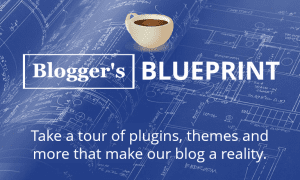


Greg,
I am using the Panoramic theme with the SiteOrigin builders. When I post a post link to twitter, the featured post image doesn’t show. It has before and I tried the above and it is not fixing the problem. Any ideas what I am doing wrong?
Hi Greg
It’s me again. So I used the Thinker Lite Theme. And after watching some videos I was able to edit the footer and to add a copyright footer. For some reason the copyright footer is not showing on the home page, it’s showing at the top of a second page, which seems to be wider than my first page too for some reason. Help….
Have not used this theme so not sure what’s up…let me know on YouTube, we change the footer in a few videos there!
Hi Greg,
I use WordPress.org and my theme is the “Thinker Lite’ theme.
I installed Coming Soon by Supsystic bcs I am working on my new blog, and I will have my first post in a few days. After I chose a template and edited it, and saved it, It says at the top right of my admin acct “Coming soon mode is enabled”. But when I go to my blog site it’s not changed. Why?
PS I have a another question which I will ask separately.
Thx.
(Did you see my comment on your youtube demo re: how to build a blog?)
By the way, I did follow your instruction and installed the WP Super cache, it did not help.
interesing blog..expected more interesting blog from you.. keep it up!
Since this is my first comment ever on your blog, I’ll give a quick intro
I’m a new blogger and I Found your blog via an older post of yours (blogging under a Pseudonym), since I blog under then name Software Journey I took a big interest in your blog :).
Back to your post, I actually made the same mistake. When I originally set up my blog I was quite upset with my ISP asking them why isn’t my blog still showing the “under construction” page. Turns out all I needed to do is clear out my browser cache…