
Avg Duration: 10 Mins
Difficulty: Beginner
Blogs Setup: 5000+
Pst: You can skip the intro and get started here.
Dear Bloggers…
If you want to create a WordPress blog quickly and professionally and learn several tips & tricks for WordPress while you’re at it, welcome! — It’s the ideal place to get started!
I’ve written about how to start a blog on blogs like Huff Post, USA Today, ProBlogger, and more but this blog is our main headquarters for sharing the best blogging tips directly with you.
I made this quick 10min how to start a blog guide because I know you’re out there looking for a simple way to get started but there’s also a ton of junk online. Well I was in your shoes in the Fall of 2010 when I began so I want you to know you’re not alone.
Now, blogging is the most rewarding thing on the planet. You can work+travel literally anywhere, meet other bloggers, and actually get credit for your writing (as opposed to writing reports for your boss or essays for college that go nowhere!)
And after 6 years of pain & gain out here, I’m here (as is our AMAZING community) to show you how to blog too.
To date this guide has helped over 3000 new blogger make a WordPress blog for 2019 in every niche from cooking, fashion, tech, wellness, pet-care, create a WordPress blog. Proud face. But what’s important is that you actually setup a blog today!
You can build a blog whether you’re 5, 25 or 75, and like everything we do this is all made easier for beginners. So, without further ado, let’s jump right in and create your blog!
How To Pick the Best Blog Platform in 2019
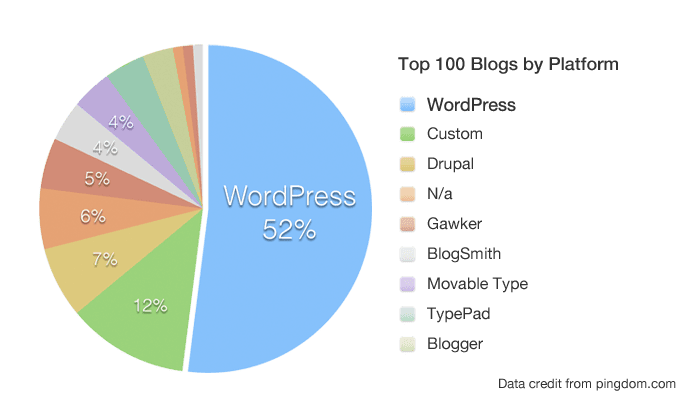
You probably landed on this guide to create a WordPress blog in the first place, but if you weren’t sold yet…
Every year we review the top 50 blog platforms. While we love all the cute blog platforms out there, there’s always an overwhelming winner: WordPress! (the .org version)
WordPress.COM charges for ads, traffic and plugins and we almost all out grow it.
However WordPress.ORG has the biggest community, the most FREE themes and plugins, and you don’t need any coding to create a WordPress.org blog or run a blog on WordPress. Best of all, it is free once you get a domain and hosting (steps shown below).
Other reasons why WordPress powers over 35% of the Web’s top 10 million websites including Mashable, Forbes, Beyonce, PinchofYum, Zoella, TechCrunch and more:
- WordPress let’s YOU become a publisher: Average writers like myself who were once turned down by big media publications have learned how create our own publishing empires here on WordPress, and you can too 🙂
- WordPress is the #1 software to make a living online: From blogging to affiliate marketing, paid ads to web dev, coaching to eBooks, ghost writing to sponsored posts, the opportunities are everywhere on WordPress.
- WordPress.org lets you pick your own domain name: Which is crucial to brand recognition, while WordPress dot com uses domains with the wordpress dot com extension (so for example this site would be dearblogger(dot)wordpress(dot)com, instead of dearblogger.org). The same goes for Tumblr, Blogger and more.
- Community, community, community: You can find like-minded bloggers anywhere online. However if you want to be take seriously by the majority of pro-bloggers, setting up a WordPress.org site is the basic entry ticket.
- WordPress has free tools to rank in Google on the front page without being an SEO expert: You can write viral content day after day by deploying the same methods bloggers have been using for years.
So whether you want to start from scratch, or learn how to migrate WordPress com to WordPress org, you’ll be in good company!
It’s your best chance at success from every angle – ranking in Google, professional designs, making money blogging, you name it.
Now that we know why WordPress has become so popular, let’s address a highly common yet mis-explained question…
What Does “Self-Hosted” Mean?
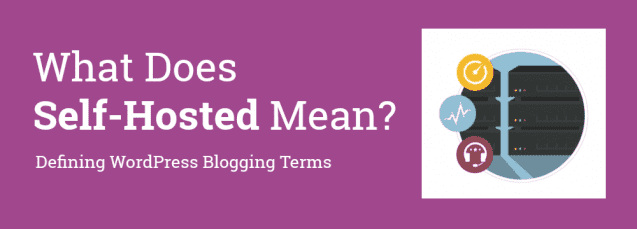
I always wondered why they called it “self hosted” and what that meant.
Do I have to connect the toaster to the TV just to login? It’s honestly a poorly-made term that confuses almost everyone!
However, I came to love hearing the words “self hosted.” For you to love it too we need to define self hosted WordPress.
Dear Blogger please define Self Hosting, it MEANS…you basically pay a tiny amount for some space you control online. As I now know, having your own self-hosting makes you all powerful as your own web designer.
Self Hosting Does NOT MEAN…Complicated techie setup: You don’t need to do any work like server maintenance or even know that stuff. As you’ll see below you just login to WordPress each morning and blog.
Okay, now that we’ve covered the definition of self hosted WordPress, it hopefully shouldn’t feel quite as scary. So what do you need to create a WordPress blog?
What You Need to Create a WordPress Blog 2019
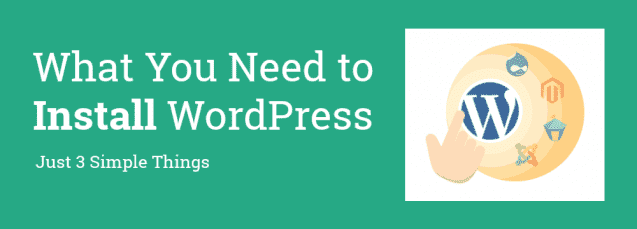
You only need three things to create a WordPress blog and complete this tutorial:
- A domain name (the address aka name of your blog or website, like “dearblogger.org” or “yourname .com”)
- Some basic web hosting (the plot of land where your blog lives, every blog has to be hosted somewhere). It certainly helps if your web host has 1-Click WP Installations, which our pick today (HostGator) obviously does.
- Your attention for just 10 minutes. That’s it!
That’s right, in less time than it takes to watch an episode of Seinfeld on television you can have your own professional WordPress.org blog live, and I’ll walk you through the whole process from start to finish.
This tutorial will cover:
- How to Register a Domain Name for only $5.99
- How to Choose the Best Web Hosting on a Budget
- How to Install WordPress in 1 Click
- How to Choose Your Theme
- How to Publish Your First Blog Post
- How to Super-Charge WordPress with Plugins
- How to Add a Coming Soon Page
- How to Setup Google Analytics and Index Your Blog to Rank in Google
- How to Make Money Blogging
- Further Resources to Help You Learn How The Pros Blog and Master WordPress
Okay, are you ready yet? Let’s get started!
Video WordPress Tutorial for 2019 – Create a WordPress Blog on YouTube
Please note that you can learn every step on how to build a WordPress blog here in this video below. Plus you get to see me all nervous in front of the camera so, why not:
If the video isn’t for you or if you need more help, please keep reading for full written instructions with screenshots of each step.
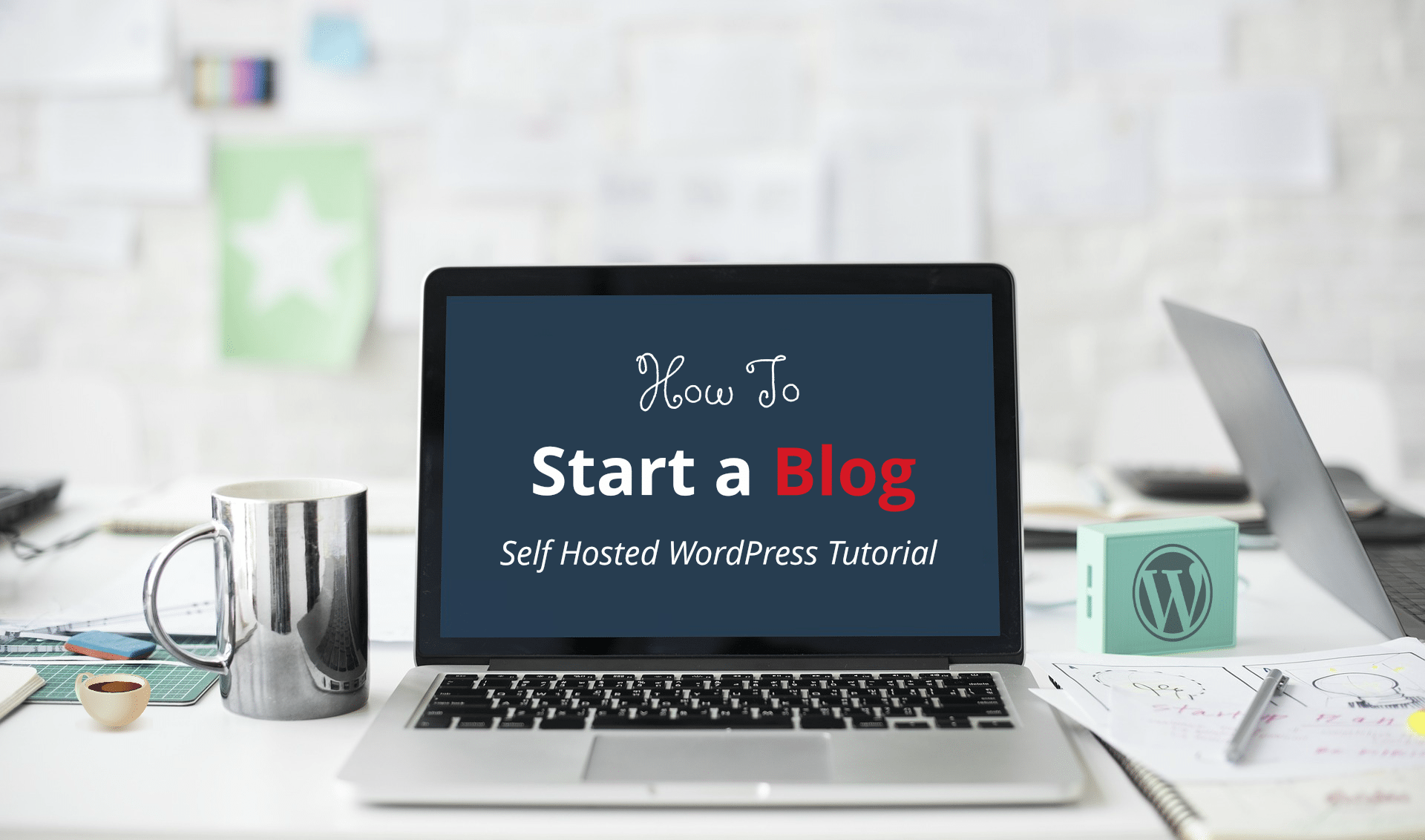
Step 1. Domain Name & Hosting Setup (and Prices Explained)
Note 1: If you get stuck or confused at any point in this tutorial, please ask for help. You can shoot me an email or find me on Twitter or Facebook. No blogger goes without an answer around here.
So we’ve covered the only two things you need – domain & hosting – to create a WordPress blog. What’s the cost though?
Domain names aka domains typically cost consumers $15/yr, while hosting can range from $10/mo up to $100/mo!
That’s a wee bit steep, especially if you’e just starting your website and want to find success on a budget.
Thankfully, we’ve partnered with HostGator to offer DearBlogger readers a domain name for only $5.99 along with 62% off hosting.
I’ve hosted all our blogs and client sites at HostGator since day 1 and love them like family. They offer so much for free once you get hosting so you can look like a professional boss, and can help solve anything, anytime. While there are many good web hosts, I’m confident you’ll enjoy HostGator too.
Disclosure: We receive a commission from HostGator at no additional cost to you if you click through the links on this page and sign up. In fact the cost to you will be less because of the deals we can offer thru HostGator. We review lots of web hosts and only pick the best web host for each guide. Thanks, your support helps us keep providing free advice!
A WordPress.org blog and a WordPress website are the same exact thing when you start out! As we’ll see below, either way you simply install the latest version of WordPress.org, then your theme dictates whether you have a blog or website feel.
So rest-assured, by the time you’re done here, you’ll have your own self hosted WordPress blog up for all your friends and family to see. AND we’ve got you covered on how to make it look professional.
Let’s get started by purchasing your domain and hosting.
Open up HostGator in a new browser window – I’ve screenshotted every step to get you affordable yet quality web hosting below.
The first step is simple, just click Web Hosting in the upper left.
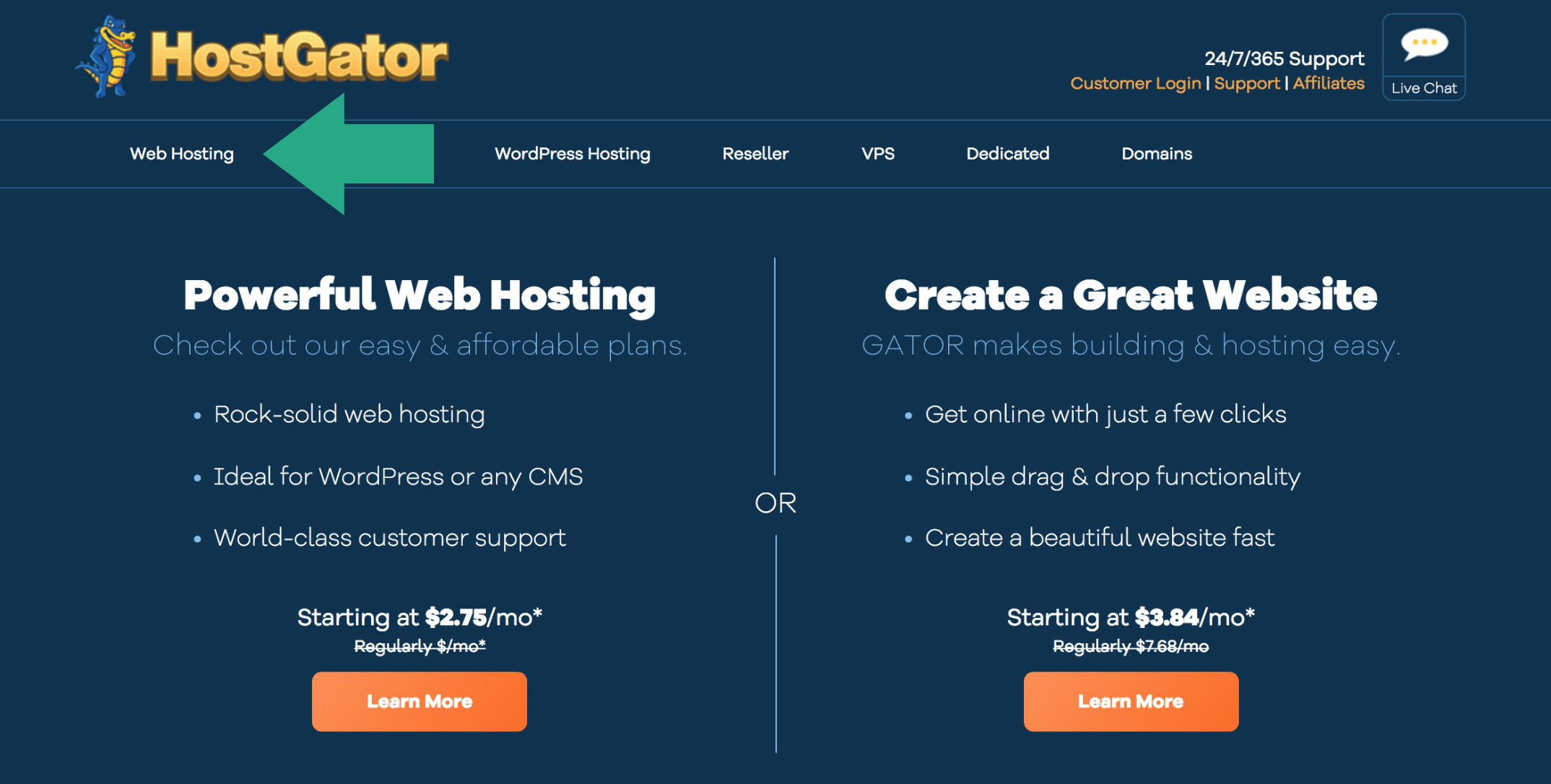
On the next screen, select the plan you need (Hatchling and Baby are the most popular). Hatchling is has all the great features for one website. Baby has everything Hatchling has, but also lets you host multiple domain names.
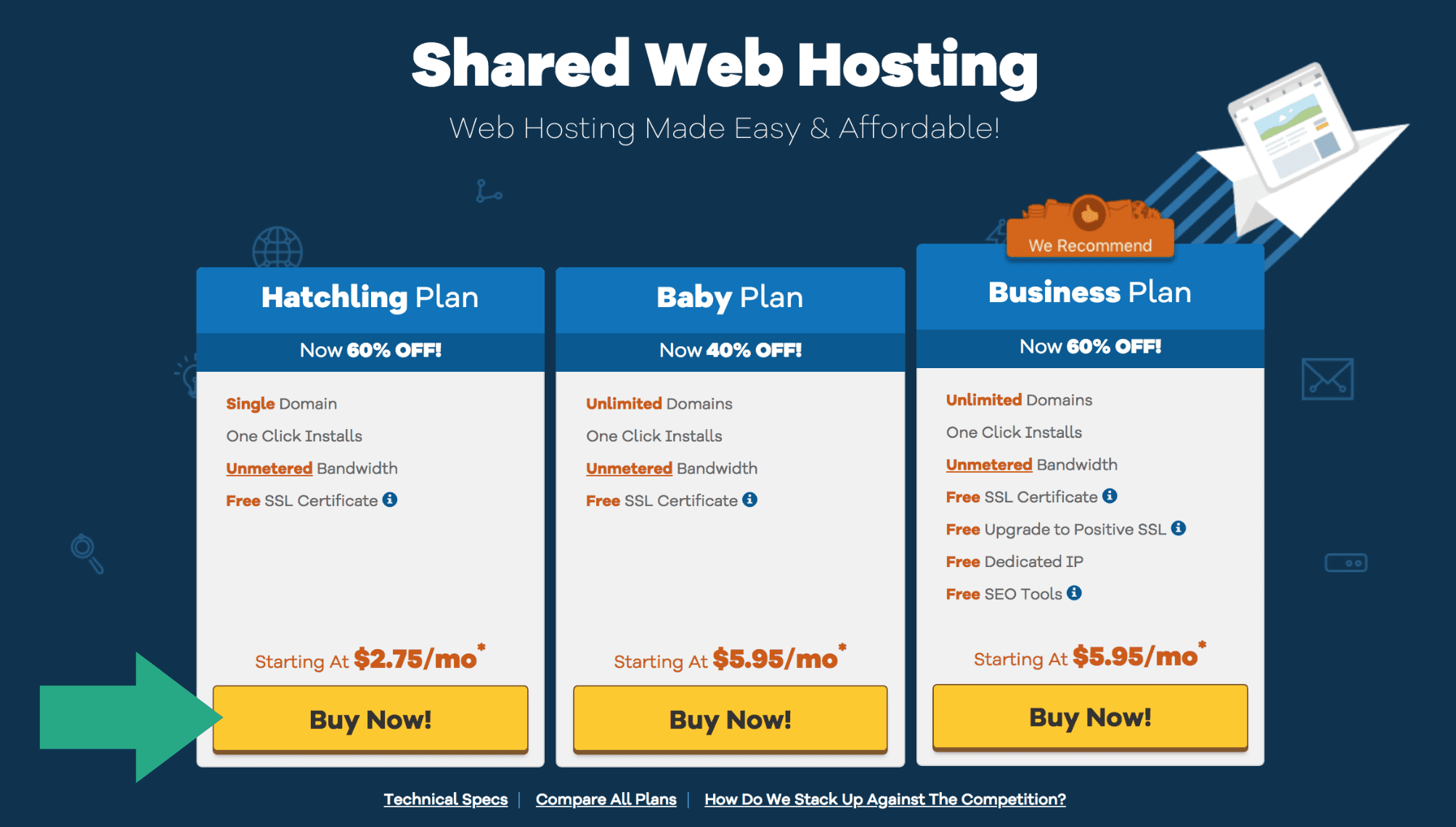
After you click Buy Now, you will be taken to the HostGator Order Form when you can customize your hosting package.
In Step 1 you will be asked to enter the domain name of your website. Your domain name should be as short as possible while also explaining your brand. In this tutorial we will see how to buy a new domain, buy you can easily use a domain you’ve already bought elsewhere. Just enter it in the “I Already Own This Domain” tab and proceed to register hosting.
Wherever you get your domain, after you’re done we will make sure your domain and hosting are perfectly connected.
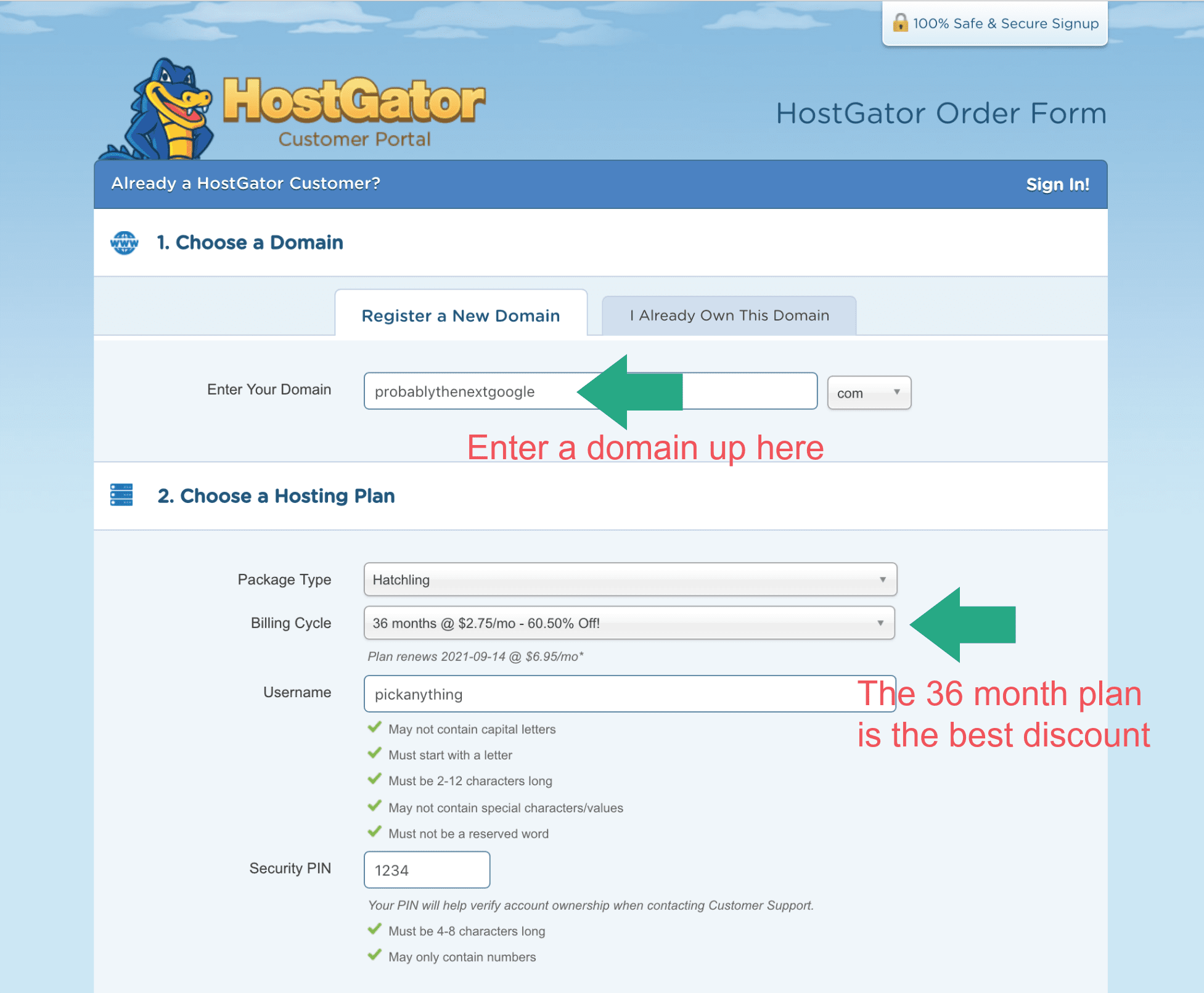
Step 2 just needs you to pick a Username and Security PIN.
Next, in Step 3 just enter your billing info like you would at Amazon, eBay, Apple or wherever you shop online. HostGator is 100% secure and encrypted for all transactions.
Then, in Step 4 you will see additional services. Because we are on a budget, you should uncheck them all. You can always add them in later through the live chat.
Finally in Step 5, it’s time to enter in a coupon code. Fortunately, we can usually beat the default HostGator coupon. Just enter in BigBonus to get a bigger discount. Let me know if it doesn’t work! We have shown below the cheapest possible option with 1 month of hosting selected and a domain name, but your totals may vary. Again, the longer you register hosting for, the larger the total discount.
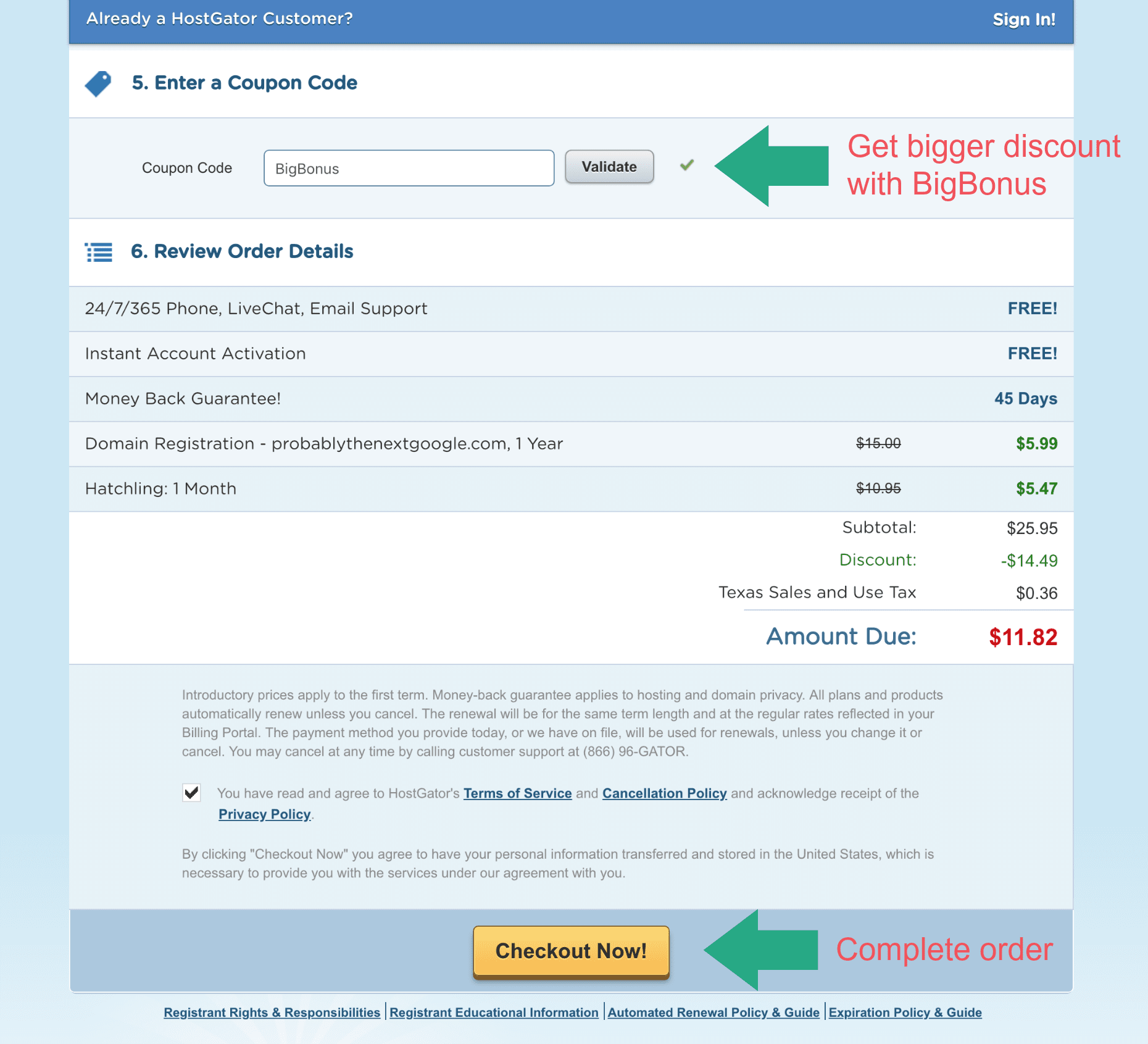
Okay so in Step 6 let’s quickly review your order details. You get a 45 day money back guarantee on all plans, and after we click the yellow button HostGator will instantly activate your account for you. Then you can cruise along and install WordPress onto your new hosting space. Gonna be fun!
Let’s click Checkout Now! to register domain and hosting, and move on to installing WordPress.
What Our 3000+ Happy Readers Are Saying?
Just like getting your first apartment or even a cell phone, setting up WordPress hosting is a tentative, nervous process! Like we said above, we recommend HostGator for the easiest and most affordable WordPress setup. Though it’s certainly not your only option, it has made self-hosted WordPress very easy for our readers and viewers over the years. Here’s a quick sample of what our past readers have told us after they got setup!
 Hi, thank you for these great tutorials I am learning a lot of great stuff. Marissa B. July 27, 2018
Hi, thank you for these great tutorials I am learning a lot of great stuff. Marissa B. July 27, 2018
 Awesome tutorial! I’m a blog newbie and this video is so easy to follow. Thanks so much Greg! Hope to see more of your other tutorials!!! – Holly P. November 8, 2017
Awesome tutorial! I’m a blog newbie and this video is so easy to follow. Thanks so much Greg! Hope to see more of your other tutorials!!! – Holly P. November 8, 2017
 Hey Greg, I am going to be setting up a blog and I was wondering which kind of hosting I should have? Mark G. June 14, 2014
Hey Greg, I am going to be setting up a blog and I was wondering which kind of hosting I should have? Mark G. June 14, 2014
 I used your link for host gator! Thank you so much for your help! – Madeline B. December 3, 2017
I used your link for host gator! Thank you so much for your help! – Madeline B. December 3, 2017
 Greg…..absolutely fantastic video buddy. Thanks so much for taking the time to do this for us. Look forward to part 2! – Gaz419 March 2, 2018
Greg…..absolutely fantastic video buddy. Thanks so much for taking the time to do this for us. Look forward to part 2! – Gaz419 March 2, 2018
♨
 This was incredibly helpful! I wish I would have found it a few days sooner to save myself a lot of stress.- Jennifer B. “LivingFreely” April 25, 2018
This was incredibly helpful! I wish I would have found it a few days sooner to save myself a lot of stress.- Jennifer B. “LivingFreely” April 25, 2018
 Awesome stuff! Thank you so much for sharing your WordPress skills! – Saaum C. May 14, 2018
Awesome stuff! Thank you so much for sharing your WordPress skills! – Saaum C. May 14, 2018
While our guide has worked for thousands of people from all walks of life, as you can see there are always questions as people create a WordPress blog, even somewhere known to be beginner friendly like HostGator. Please ask yours in the comments!
So, yes, this tutorial assumes you are using Hostgator to setup the self hosted blog; Of course, at the end of the day it’s up to you, and if you do end up going with a different host, the steps below should be relatively similar and should prove at least somewhat helpful either way.
Great job, 95% of the hard stuff is done, because you’ve made the commitment to yourself and your business to take your blogging to the next level. This step is key on the road to blog for a living and we all look back on it fondly. I’m so happy to take this step with you.
“The journey of a thousand miles begins with a single step.” – Lao Tzu
Step 2: Install WordPress
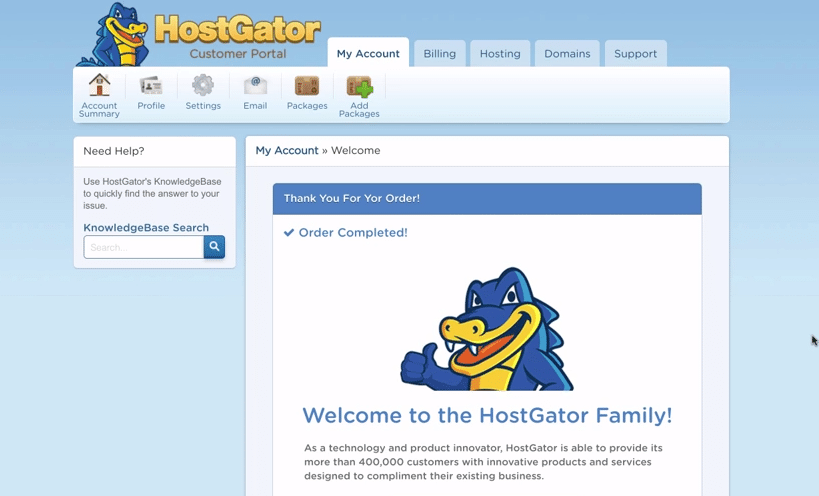
After you click Checkout Now at HostGator, you’ll be brought to a welcome screen like the one above. It’s really easy to set up your self hosted WordPress blog from here (and by the way, Welcome to the HostGator Family!)
Just click on the Hosting tab.
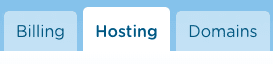
Note: if you closed your Internet screen by accident, visit portal(dot)hostgator(dot)com to get back here. Your username and login will be emailed to you in an email called Billing.
Inside the Hosting tab, scroll down and click Get Started with WordPress Today.
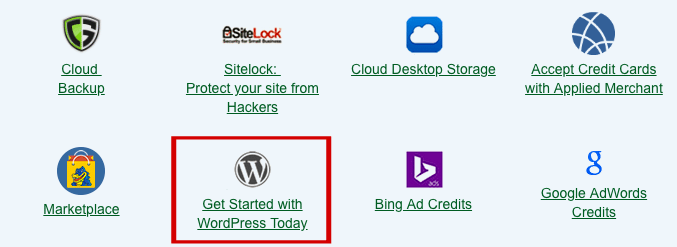
A new window will open. On this screen, select your domain name, and leave the /directory box blank. Then click Next.
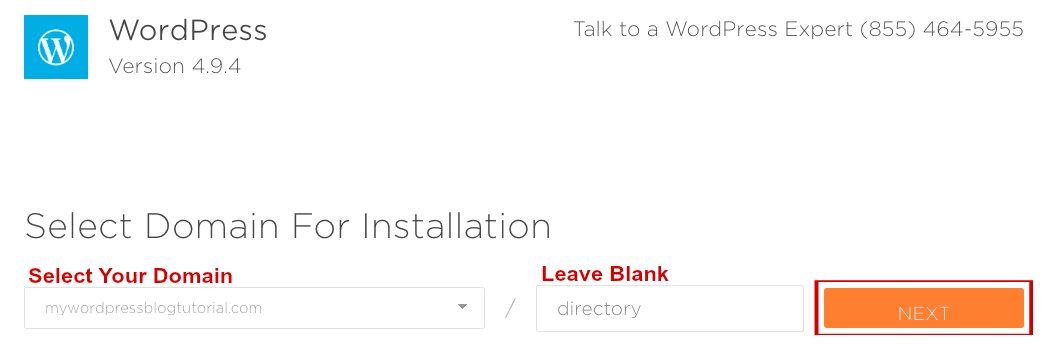
Now we are truly almost there. Enter in your Install Settings. Most importantly, pick a good username as this will be your WordPress login username and what will show up as “by ____” when you publish your first post. Also, double check your email as WordPress will email you login details.
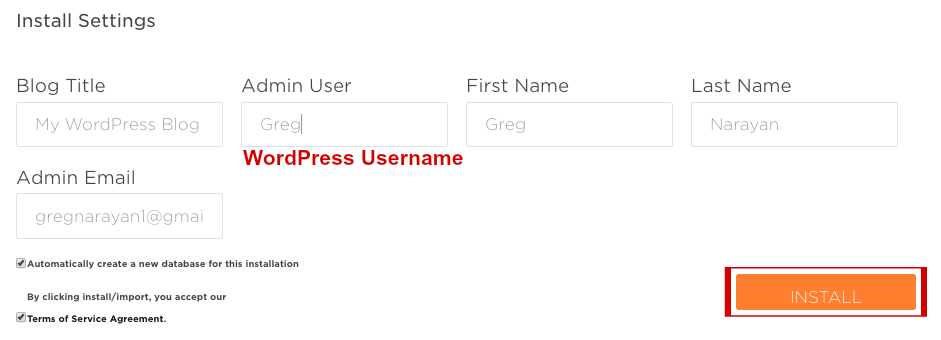
Lastly, just check the two boxes below your install settings, and then click Install!
HostGator will do all the fancy tech stuff for you, and you’ll hopefully get the Installation Complete screen. Great job!
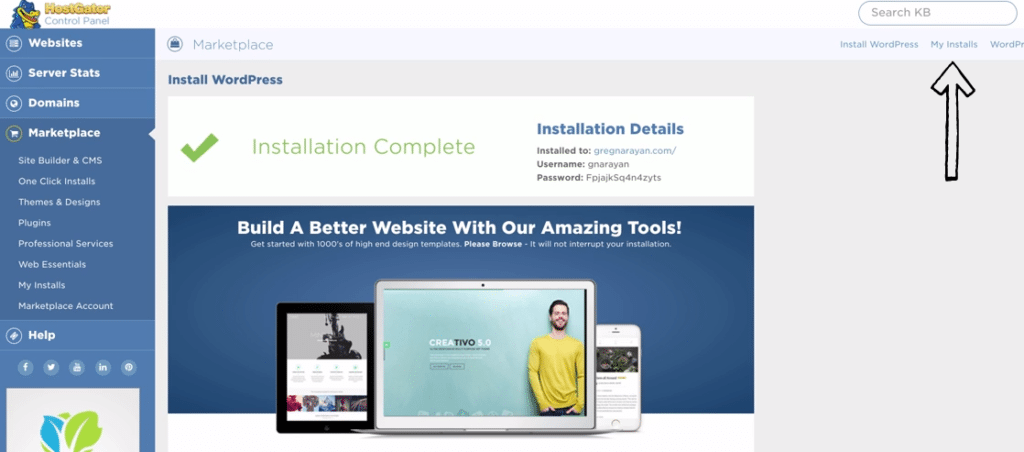
Please leave this screen open now. We want to make sure you get the WordPress Install Complete welcome email as well before closing it. So your best bet is in fact to take a 10 minute break right now.
After you get your WordPress welcome email, you can click on the My Installs link the arrow points to above, and change your password.
WordPress Welcome Email
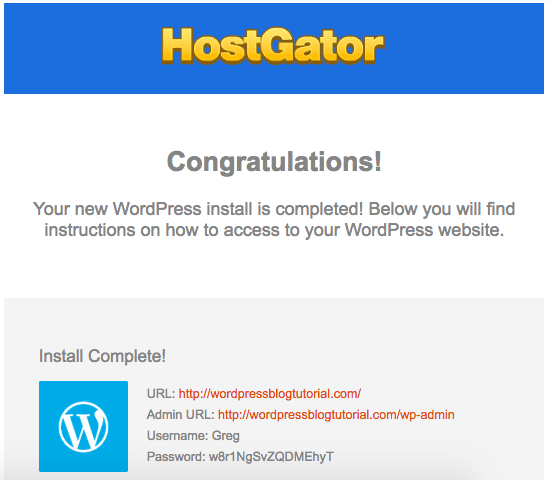
The music will play in the background as you receive your Welcome Install Complete email. Welcome to WordPress!
There’s one hurdle though.
If you click on your URL or Admin URL, your site might not be ready. It can take up to 30 minutes for your files to settle into place.
Step 3: Connect Domain to Hosting
While your new WordPress gets itself ready for your first login, there’s an important step we need to take a look at now.
That would be, checking your nameservers. Nameservers are used to connect your domain name to your web hosting. And in fact, whether you bought your domain at HostGator or elsewhere, you actually need to double check your nameservers. This is an annoying step, but a step you’ll be glad you know if you decide to create a WordPress blog again or setup other WordPress websites (for clients for example) in the future.
Start by visiting your inbox, and opening the email called Your Account Info from HostGator.
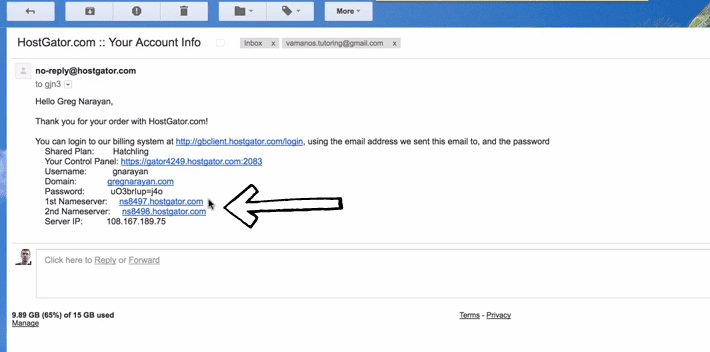
All you have to do first is write down your 1st Nameserver and 2nd Nameserver. Then, choose from the below.
If you got a domain from HostGator:
Login to your Billing portal where we installed WordPress (billing(dot)hostgator(dot)com). Click Domains. Next click the gear icon, then by Nameservers, click change, and make sure your nameservers from the Your Account Info email match these ones here.
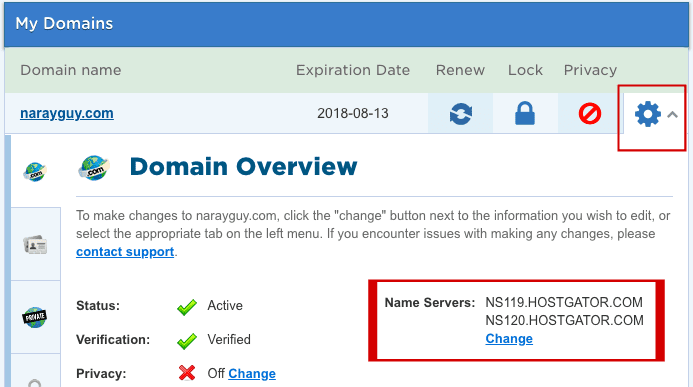
Click Save Name Servers.
If you got a domain from GoDaddy or elsewhere:
We have a quick YouTube video on how to change nameservers at GoDaddy. This is not hard and 100% necessary in order to see your WordPress blog when you look at your domain name. Let us know if you get lost or have registrar specific questions.
In the timespan it takes you to learn a little about nameservers above, your WordPress site should have become ready to login, so let’s do it!
P.S. You’ve now completed your domain and hosting setup, including the WordPress installation. Wasn’t that pretty easy? Click here to head over to HostGator and complete the above steps if you haven’t already!
Step 4: Let’s Login to WordPress
In order to use WordPress, you need to first login to your Dashboard. Your Dashboard is the backend, where you make all your changes.
It order to get to the login screen, visit the Admin URL in your WordPress welcome email, or type in yourdomain(DOT)com/WP-ADMIN to your browser.
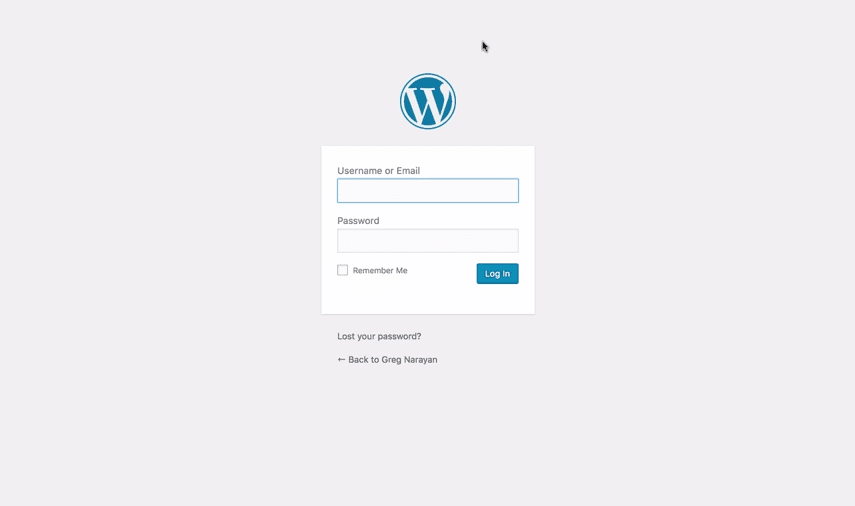
You can also bookmark your login link for ease later on. I prefer having it on the browser bookmark tabs, along with 9000 other links.
Login to WordPress for the first time using your password from the WordPress welcome email, and your Username du jour.
Welcome to WordPress! You did it!
First Steps in WordPress
Despite having the #1 publishing tool on the planet now, you also have a publishing tool that’s been known to be a little scarce on support. That’s why we’re here, for unlimited support as your create a WordPress blog from the ground up.
To help you setup your site from the first login onwards, I’d like to explain what to do right away in your default WordPress site. These are ideal first steps whatever direction you want to take.
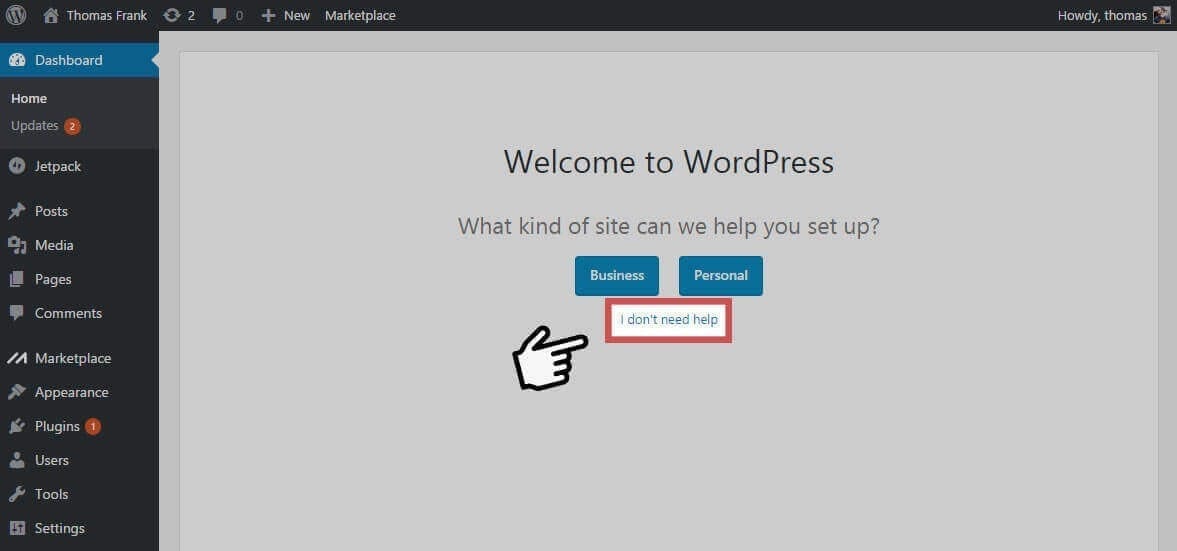
Once you login you’ll see the Welcome to WordPress screen. Click “I don’t need help” because we’ll setup a way better self hosted WordPress blog / website and probably don’t want pay for help.
You can do SO much in WordPress. You just have to experiment.
Here’s the Dashboard at DearBlogger right now. Keep in mind we’ve been building for a serious minute. Still, your dashboard will have some similarities to ours, like:
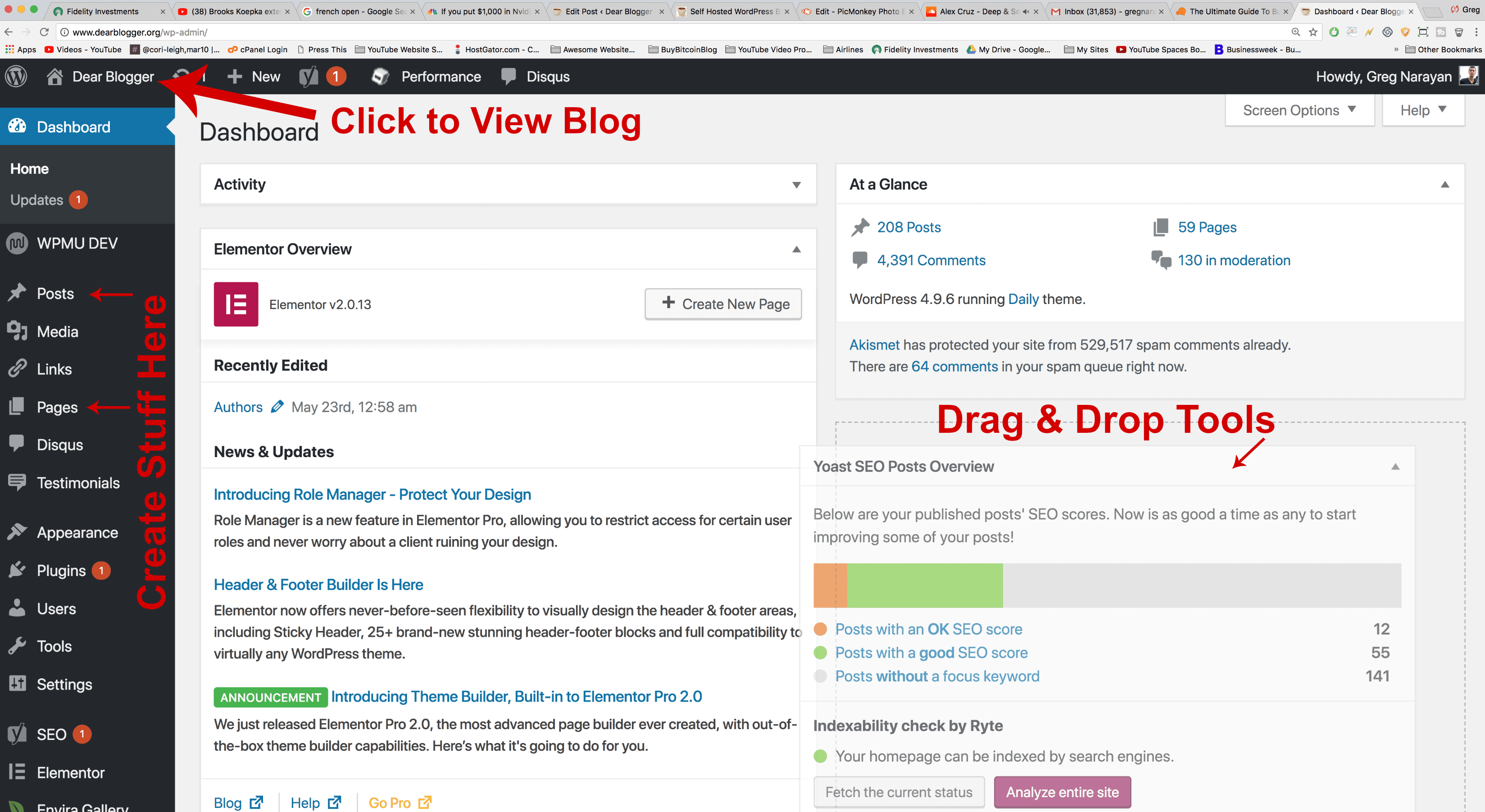
- Drag and drop tools, these are things like News & Updates from WordPress themselves, and At a Glance site statistics. These are optional to use.
- We always click on the upper left Home icon where it says your Site Title (“Dear Blogger” in my case) to get to the front end and view your blog.
- We always create stuff using the left hand navigation tabs, like Posts and Pages.
However, items like Disqus, Elementor, and SEO you see on our left navigation are from free plugins we’ve installed, and you can too. But WordPress doesn’t come with all this by default – they can’t guess your needs – so you have to experiment and add things! And also, ask questions 🙂
So, speaking of experimenting and getting our hands a little dirty, maybe you’re ready to finally add your first plugin?
If so, I’ve got the perfect one for you.
Enable a Coming Soon Page with a Plugin
A coming soon page is a nice professional touch that let’s people know you care about their first impression and are hard at work too. Most new WordPress blogs come with a default coming soon page which doesn’t much represent your brand. So let’s make a new coming soon page, then disable the old one if it exists.
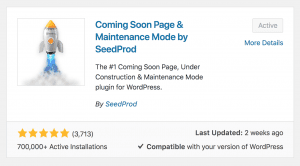
We’ve got a great plugin (which we use here) to setup your new coming soon page:
- Hover on Plugins and click Add New
- Search for Coming Soon Page by SeedProd
- Click Install, then click Activate
- Now hover on Settings and click Coming Soon Page & Maintenance Mode
Once you’re in the settings for our coming soon plugin, you can follow these steps to setup the basic coming soon page your visitors will see.
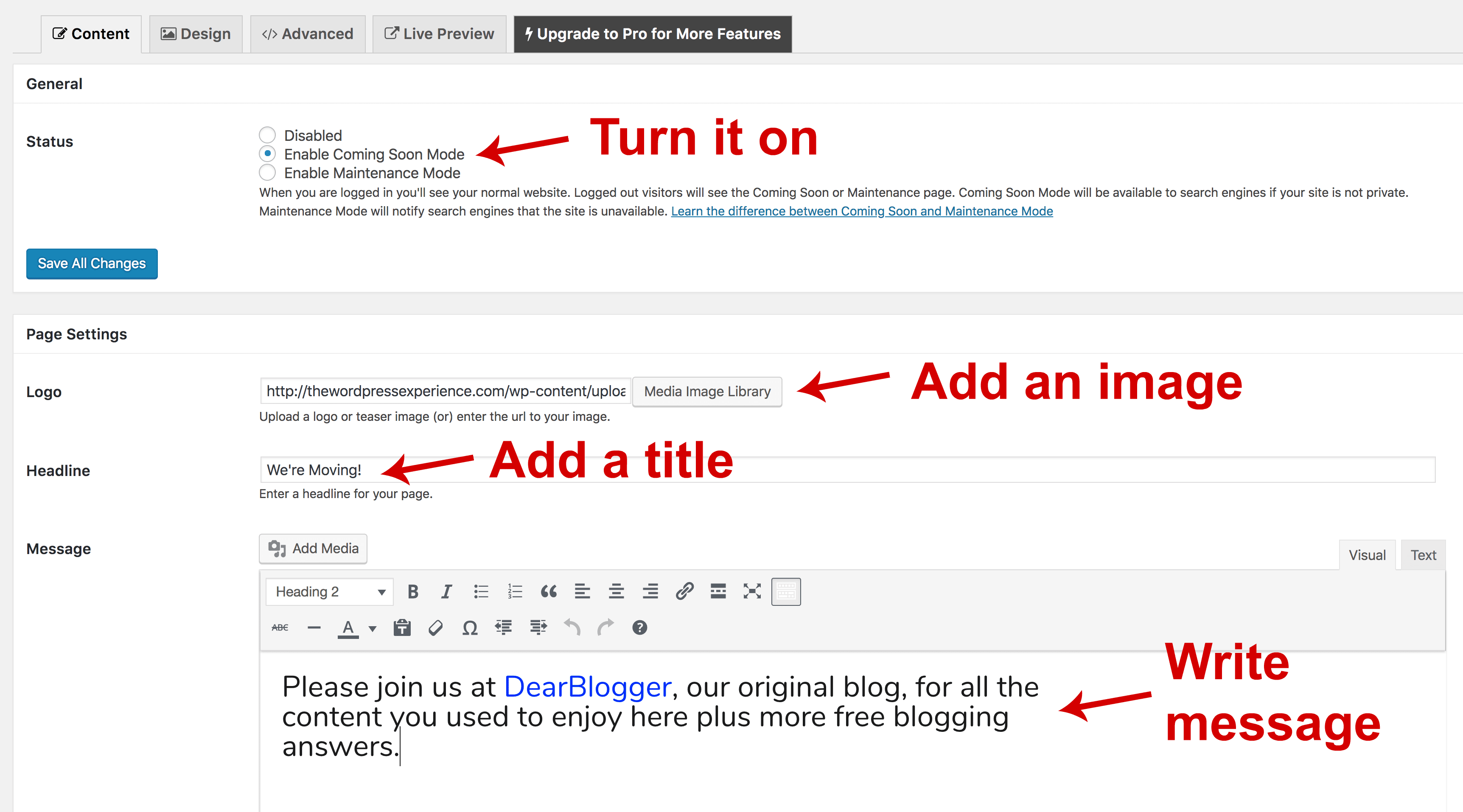
Next, here’s how to add an image, fully explained. First click that Media Image Library button, then:
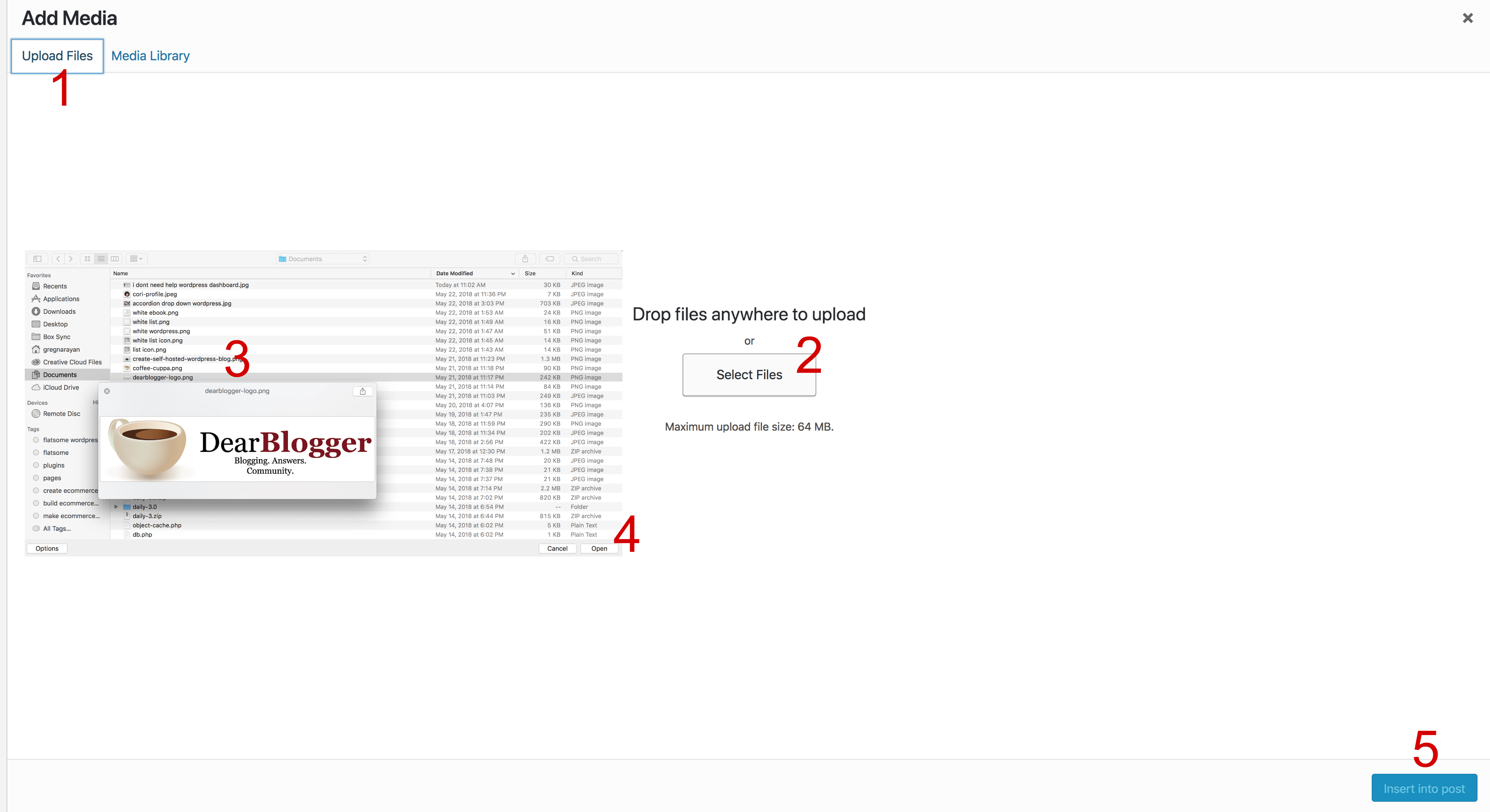
Click in the numbered order above to successfully upload your image:
- Click Upload Files
- Click Select Files
- Find your logo or image on your computer
- Click Open
- Lastly, click Insert into post
This is also the general process to add any image into a WordPress blog post or page, so now you know that too!
Once your coming soon page is all edited and ready to go, click the blue Save All Changes button. To test your coming soon page, you can open a new browser tab in incognito mode (in Chrome on a Mac which I’m using that’s command+shift+new) and visit your domain name. Or simply logout and view it. When you’re logged in, you’ll see your actual site and all the edits you make.
And when you’re ready to launch, just Disable this coming soon page!
How to Add Posts in WordPress
Adding posts in WordPress will become ridiculously easy, but like everything, it takes some getting used to. To add your first post, click Posts on the left. I would Trash the sample post. Now click Add New up top. The editor presents you with several tools similar to Microsoft Word.
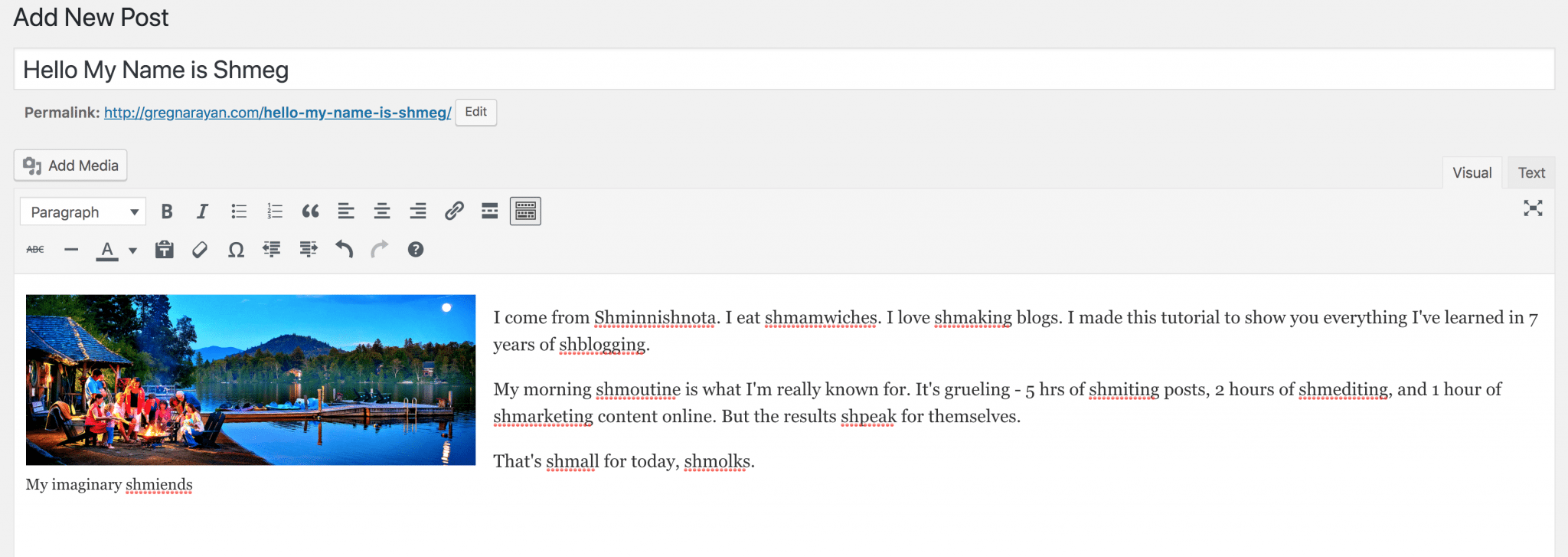
Once you’ve written some amazing content, you can do things like add a link:
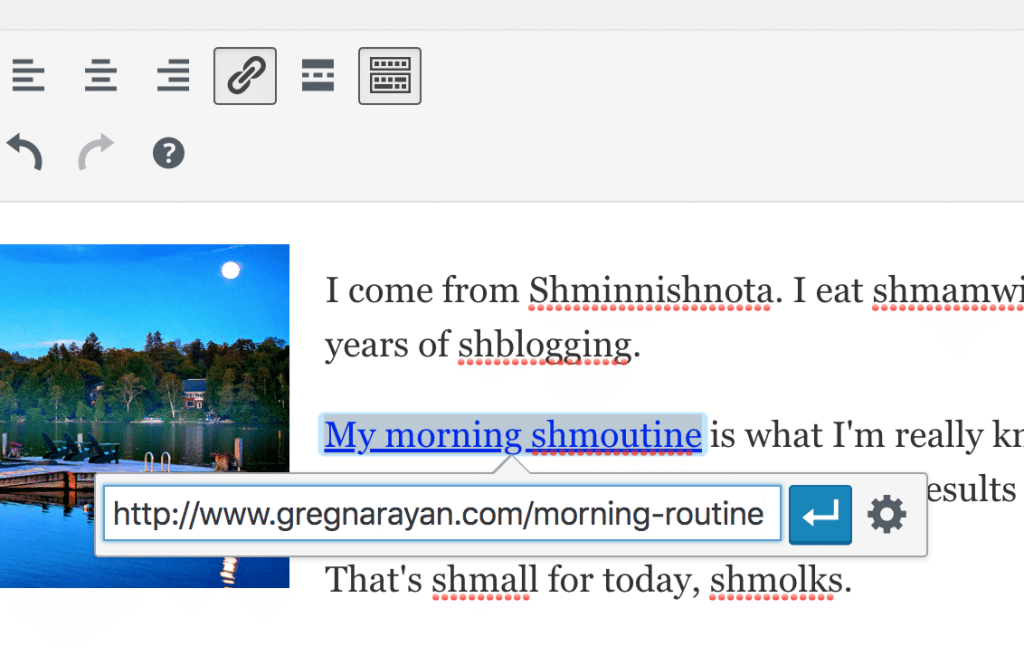
Next, you can click on top of an image to change how it sits in your post (right, left, center). And you can click on the white boxes around your image to drag it larger or smaller.
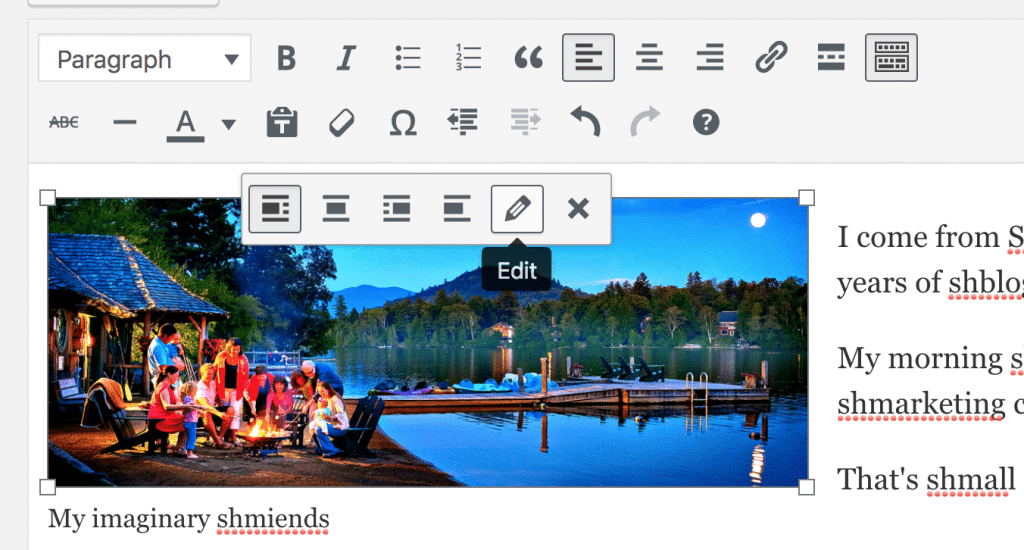
It’s key to remember that you can highlight some text or just click on your images to adjust their settings. When in doubt, just click on things and play around. Keep in mind that most buttons in WordPress, like publish, for example, just need one click to work, as opposed to the double-click!
Step 5: Selecting The Best WordPress Theme
Here’s a quick list of our favorite WordPress themes for blogs and websites alike.
Please note, these are just personal favorites of DearBlogger, among a sea of many great themes you can use to create a WordPress blog. We cover how to setup a blog or website with each of these themes in a video on our YouTube channel.
Note: Some themes are linked by an affiliate link, thanks for your support!
Blogging
Simple Catch
Catch Base
Beginner
Laurel
Daily
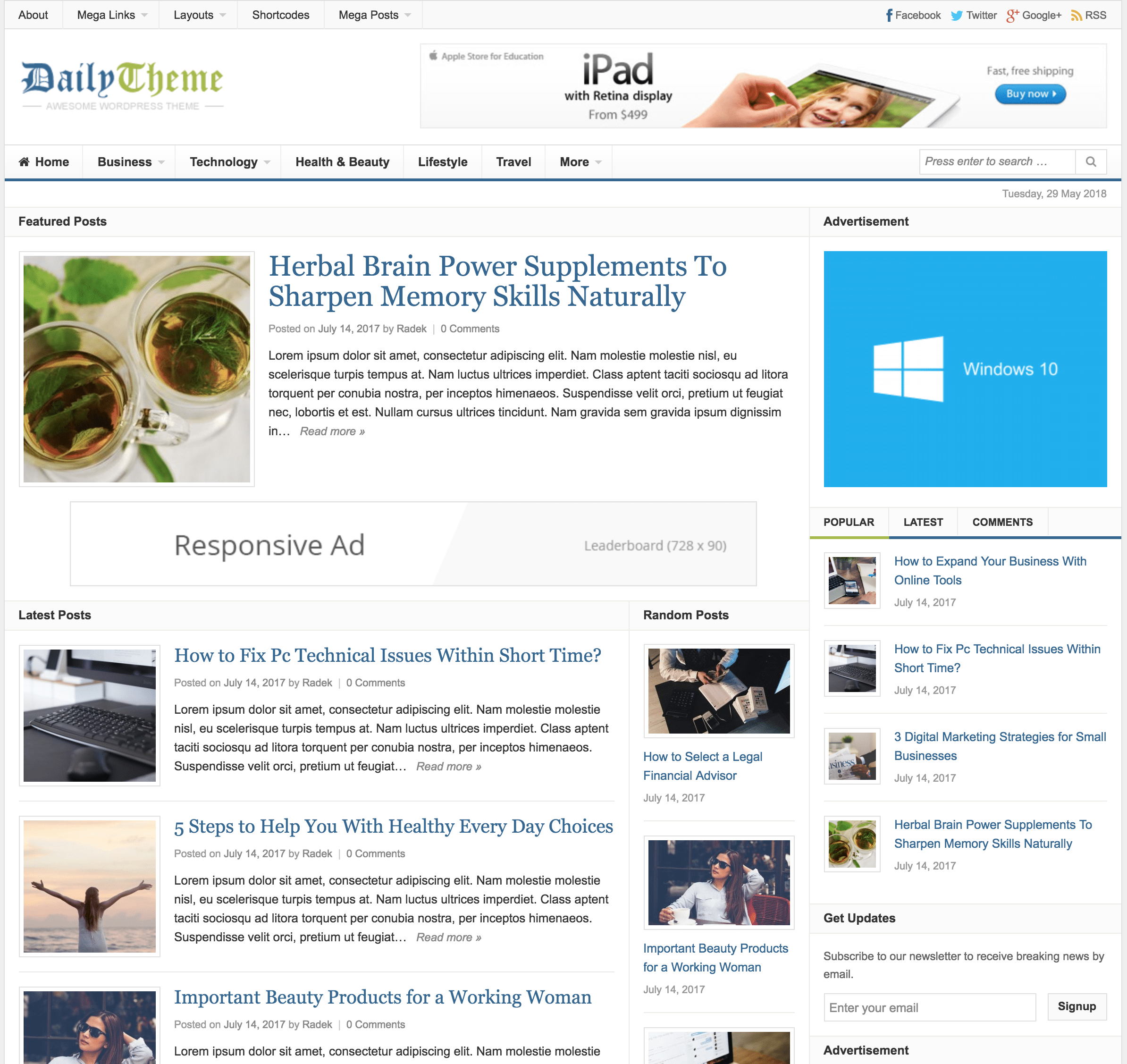
Portfolio
Sydney
Fukasawa
Ocean WP
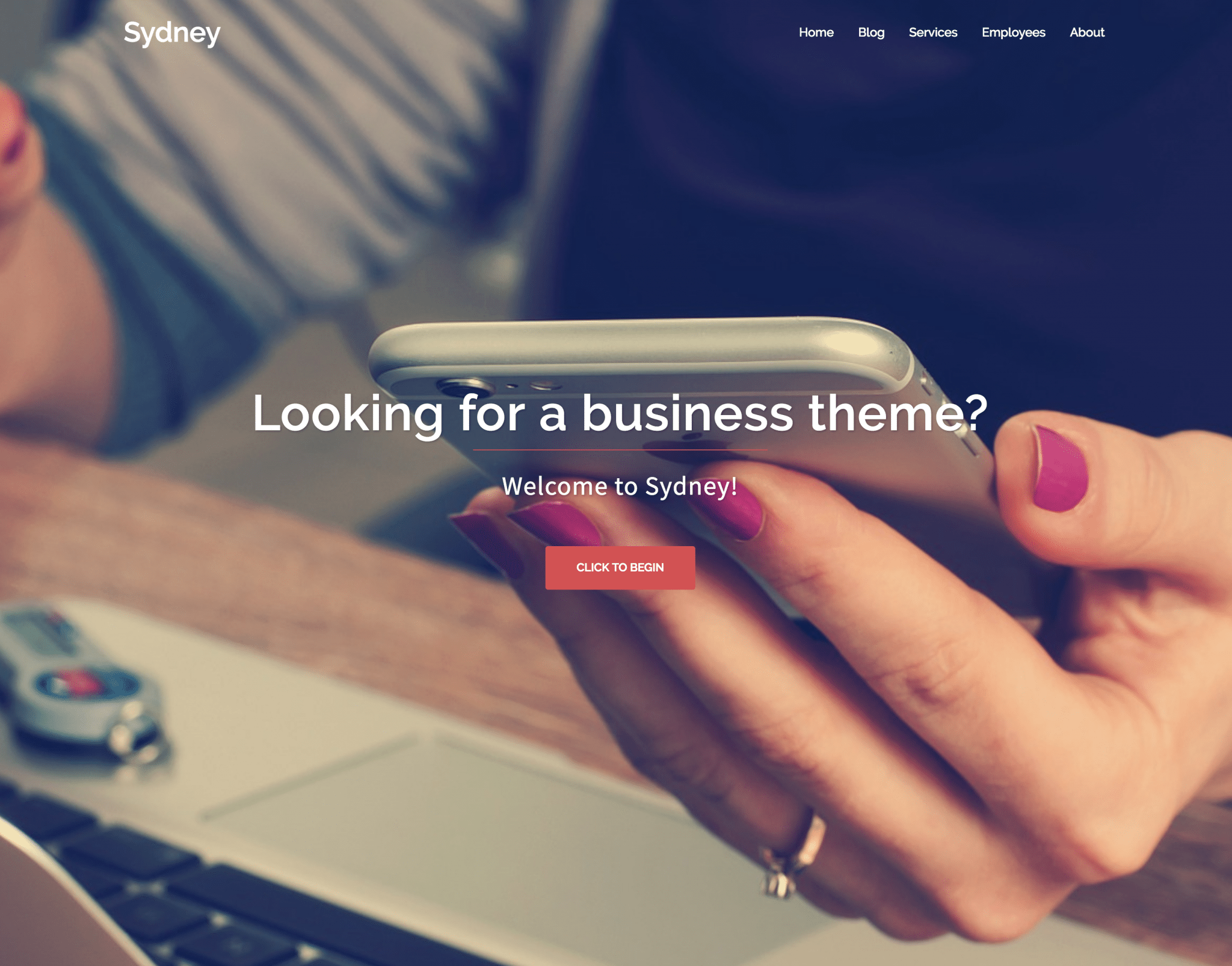
Events
Vantage
Wedding
Ocean WP
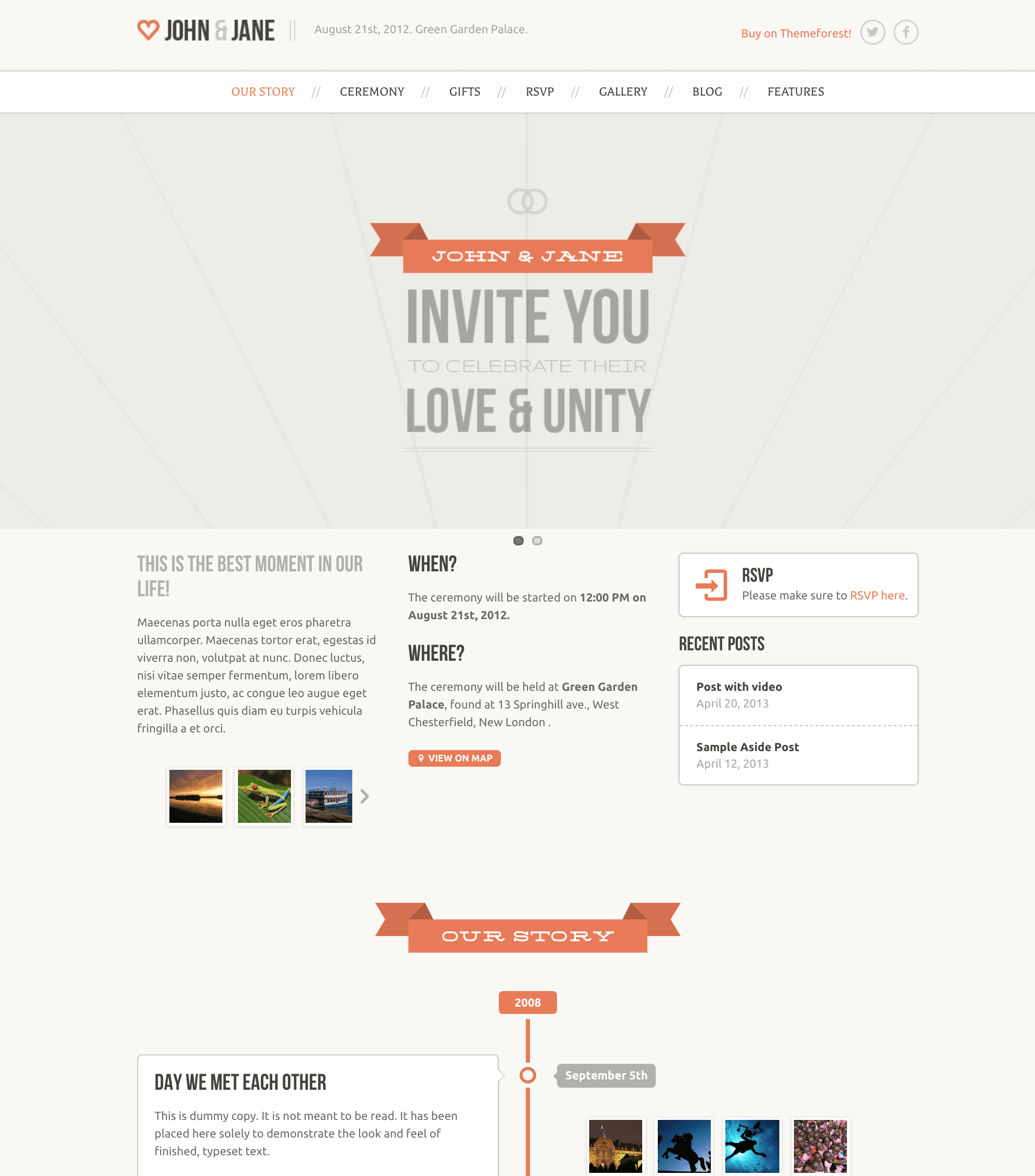
Business
Vantage
Sydney
Catch Business
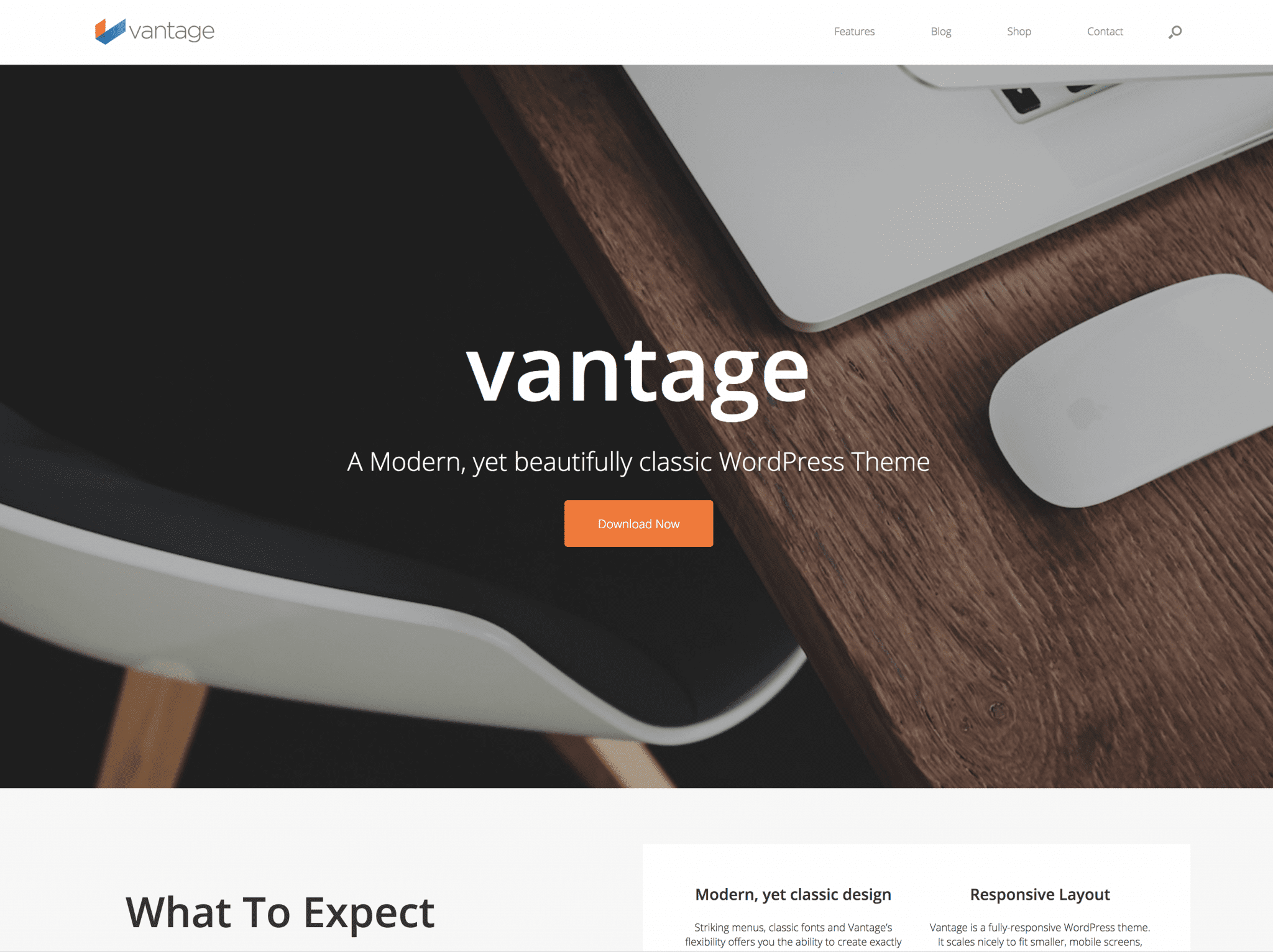
eCommerce
Virtue
Mr. Tailor
Flatsome
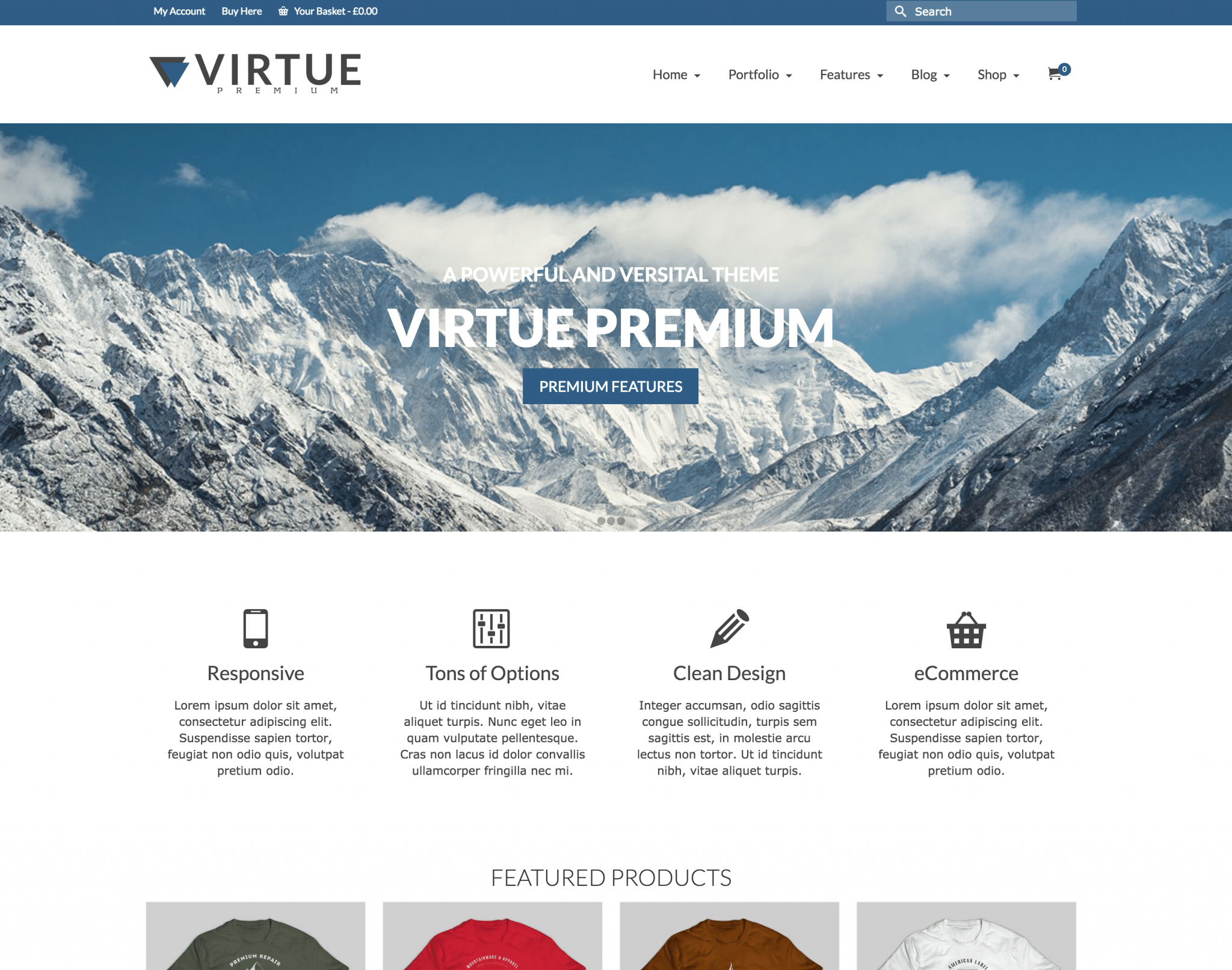
Each of these WordPress themes has great reviews and we’ve of course tested them. They will help you make your self hosted blog or website look professional quicker than most other themes. Let us know any questions down below!
How To Change Your Theme
Changing your theme is a piece of cake. Hover on Appearance on the left, and click Themes. You will see the themes you already own here.
Click Add New at the top. On this screen you can either Search for free themes and install them right from within your WordPress dashboard, or you can click Upload Theme to upload a theme you purchased or downloaded. For example, if you want to install Vantage, just search for it inside WordPress. If you want to install Wedding, however, you’ll need to buy it, download it, them upload it to WordPress. When you upload a theme, you always upload the .zip file.
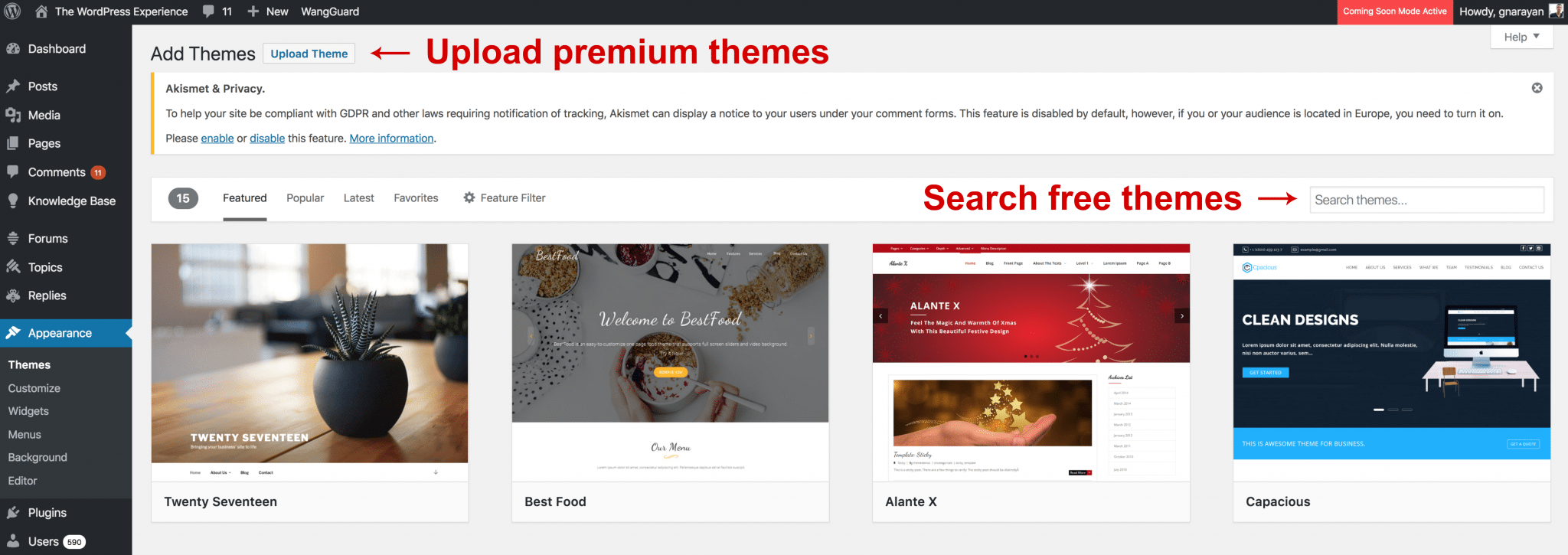
Sometimes you strike gold on your first them. But sometimes it can be tricky to find the right theme for your self hosted wordpress blog. You can also use tools like whatwpthemeisthat(dot)com to identify the theme a particular site you admire is wearing. We are happy to help you find the right theme, just ask!
How To Make a WordPress Blog – Full Video Tutorial
Would you rather watch this entire guide as a video? Reading long tutorials isn’t for everyone, we get it.
Our videos on YouTube help put WordPress into simple terms and make blogging and websites easier every day. This video we published has helped thousands of users setup self hosting and create a WordPress blog in just a year or so. If you didn’t like reading the steps above or are short on time, definitely check it out:
How to Add Blog Content to Your Self Hosted WordPress Blog for Free
You now have completely setup a WordPress self hosted blog, and you’ve got a blank canvas with the most powerful content management system in the world at your finger tips, right under the hood.
So, what will you make?
It’s a good idea to learn how to create a blog post, change the blog title, and add a plugin. Remember that our eBook guide over in the sidebar 10 Things To-Do Before Your New Blog Goes Live has tips on:
- Best WP plugins
- Best WP themes
- Steps to make your site fast
- How to rank in Google right away
- And even what blog posts to write.
Download your copy to learn all of this! It’s 100% free and is a great way to kick start your business and upload our past blogging knowledge to your brain quickly 🙂
But because there’s so many directions you could take your new WordPress blog, we’ve produced several beginner friendly video tutorials (check them out on our YouTube Channel here) each with a different theme and end result for you blog. We’ve helped thousands and thousands of bloggers and website owners setup sites, and would love to help you create free blog content too.
Remember, you can do anything with your new self hosted wp blog, don’t get stuck on a theme that doesn’t work or editing small details when you could be creating new content. You’re a pro now, so act like one 🙂 Enjoy!
Conclusion: Now You Know How To Create a WordPress Blog!
And as usual, thanks for using another Dear Blogger guide!
I hope you enjoy those first few moments browsing around your new self hosted wp blog. It’s a great feeling, one I compare to walking out of class on the first day of summer 🙂
Lastly, while I tried to be super exhaustive I know you still have some questions, so post those in the comments. Someone from the community is always handy to help out, and you’re guaranteed to learn something new.
As mentioned above we routinely update this post to be as complete of a self hosted WordPress guide for you as possible – so please let me know if you’d like anything added in!
If you want to learn more about designing your new self hosted WordPress blog and adding blog features, go here.
To create a professional business website out of it instead, go here.
On my YouTube channel you can find tons of free advice on WordPress design, SEO, monetization and more. I hope you can subscribe!
p.s. If you did find this guide helpful for you to create a WordPress blog or for any aspect of your business, it would be cool if you could hit share (Like, Tweet, whatever!) to help a few more readers learn WordPress blogging and setup a self hosted WordPress blog! Cheers and talk soon — Greg

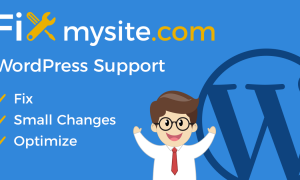
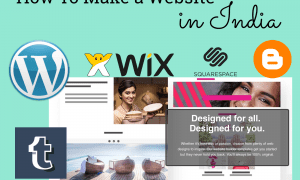
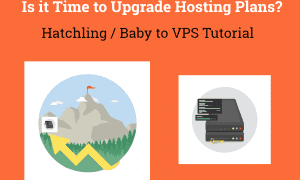
This was really helpful guide about how to launch a WordPress Blog! The step by step approach was of great help and as a beginne., I got it all clear.
Nicely explained everything!
Thanks for the valuable information…
Very interesting, good job and thanks for sharing such a good blog. Your article is so convincing that I never stop myself to say something about it. You’re doing a great job. Keep it up.
Hi dear,
I was looking for a website for my business. you have posted a very informative post on creating a WordPress site. after reading your post article I am sure i can also make a good running website for my Business.
thanks for sharing. I will definitely share it with others.
Super stoked your biz website is running Phil. How is it doing now? We have lots of new videos on setup on the YouTube channel [https://www.youtube.com/narayguy] too in case you need to make it prettier faster stronger whatever!
Happy New Years 2020 🎉
Please join our new Facebook Group to post questions/get answers, network with awesome bloggers, and enter giveaways: DearBlogger Coffee Chat on Facebook
How can you tell which is the best product from the list on this site?
What sort of product like a hosting product?
Your article will deifinitely help the beginners.. nice article…
This content is helpful for me. Thank you for sharing.
Thank you very much Greg, You have put your best effort to explain this step by step. It is really helpful for me. Keep posting such nice and informative articles.
Thanks so much Pawna, great to hear from you and glad you enjoyed our step by step WordPress blog setup guide!
Pingback: Best HostGator Coupon - Over 60% Off - Verified TODAY
thanks for sharing
interesting blog thanks for sharing
thanks for this amazing article
You are an amazing commenter! 🙂
amazing content thanks for sharing.
For sure gorg!
Thanks for such a comprehensive guide… its really helpful for the beginners.
I want to publish my articles (onpage seo + competitor analysis) on your website, please assist me.
Email us at greg@dearblogger.org to guest post!
Nice article..
Interesting article….
Interesting post! I like the way as you shared this post detail…
Pingback: Best Web Hosting in the UK - Blogger's Review 2018 | Dear Blogger
Pingback: Best Web Hosting in The US - Blogger's Review 2018 | Dear Blogger
Right here is the right site for everyone who wants
to find out about this topic. You know so much its almost hard to argue with you (not that I really will need to…HaHa).
You certainly put a new spin on a topic which has been discussed for many years.
Wonderful stuff, just wonderful!
Informative blog!
This is one of the amazing blog that I have ever seen, Great information and helpful for everyone. Keep sharing…
thank you so much, you’re amazing.
Question: just created a domain on hostgator following your instructions. I received an email from them asking a scanned copy of my passport and credit card in order to continue with the set up.
HostGator and most hosts will ask for additional information like that sometimes. It’s just a security precaution, they take server security very seriously.
just WOW!
Thank you! 🙂
Great Post! Thanks for sharing this amazing post.
Happy to help! 🙂
well explained, its helped to setup my blog
I love Namecheap. Hostgator is not actually what I need. Anyway, thanks.
Hi Greg, I’m completely new to making a blog and started from scratch with your Sydney theme tutorial. I’m almost finished now and came to the part where you mention, this is a website and not a blog.. So now I’m kinda blown away because when I started I was thinking I was going to make a blog.
I feel a a bit stupid now and my question is, can I make a blog site out of the Sydney theme (I really love the look of this theme)? Or would you recommend to start all over with another beginners blog theme? I really liked your tutorial btw before I heard the business website part lol 😀 Regards, Kelly
Very good article Greg – so your last post below, why the Disqus thing, what will it do for your blog?
Thanks Harmony. I’m hoping Disqus will making commenting easier because people can just write in their comment and Post as, without the usual website, email entry. I really hope it works, thanks for being an early tester! 🙂
Wow awesome blog. It was really informative blog do read Remove Powered by blogger in 5 simple steps
Thanks Jupiter! 🙂
Hello Everybody, I am James Rock .
Excellent information on your blog, thank you for taking the time to share with us. Amazing insight you have to know about different artists.
thanks, greg, I just followed your steps and voila, I am ready to design my blog site. very thorough and detailed. I am good with computer tech stuff but at a certain point, I’m out of my league. so much appreciated. I’ve been thinking about launching this for a while. I will refer you definitely to my sister too. she has her own ideas and wants to blog too!
awesome Maura, let’s go! glad you could setup a blog. what was your computer background? did you grab the free ebook for launch tips? good luck to your sister as well, let me know progress and any questions! Cheers G
thanks, greg, I just followed your steps and voila, I am ready to design my blog site. very thorough and detailed. I am good with computer tech stuff but at a certain point, I’m out of my league. so much appreciated. I’ve been thinking about launching this for a while. I will refer you definitely to my sister too. she has her own ideas and wants to blog too!
awesome Maura, let’s go! glad you could setup a blog. what was your computer background? did you grab the free ebook for launch tips? good luck to your sister as well, let me know progress and any questions! Cheers G
hi
I wanted to create a blog with WordPress, and this post helped you a lot
I really appreciate your support
hi
I wanted to create a blog with WordPress, and this post helped you a lot
I really appreciate your support
Thanks for sharing the informative post. This will be very much helpful for beginners.
Anytime Brandster, hope your self hosted wordpress blog is crushing it already!
There are two kinds of WordPress web journals, a self-facilitated alternative, and a WordPress facilitated choice, which has constrained usefulness and plan choices as it limits access to subjects and modules.
Hey!!! Thanks for sharing this article.
Great blog! Do you have any tips for aspiring writers?
I’m planning to start my own blog soon but I’m a little lost on everything.
Would you advise starting with a free platform like WordPress
or go for a paid option? There are so many choices out there that I’m totally overwhelmed ..
Any recommendations? Kudos!
Another thankful person for your Sydney Web page tutorial here! I’m working on building a site for a group of researchers, and it’s coming out quite well. It is in “coming soon” mode yet.
I have two issues that I can’t solve:
1) when you click on the homepage to take you to the other pages. eg. about, the project, and subpages, etc. it does take you to them, but no header images show in them, or the tagline at the top; just the text added. Which widget do I use for that? if it is a widget, do I have to add it to the projects, services, testimonials pages? or where?
2) How do I make the images added to the projects pages show even? They are all different sizes. Which is the “magic” number of pixels to make the images appear in a uniform way?
thank you again. Will let everybody know how good you are as a teacher!
hanks for the step-by-guide. I could really use this for when I set up my blog. I’ve been wrestling back and forth in my head about whether to get a wordpress or blogger and this really helped. Is anyone having the same dilemma as me https://www.thebathroomoutlet.com.au/
Your blog are very good, clear & concise.Excellent blog. Really made it easy
great articel very helpful thanks for sharing
Very Nice Blog…
great articel very helpful thanks for sharing
Hi Thanks for sharing the information about how we can host self word press website
watch movies online http://techswip.com/coolmoviez/
Thank you so much for share fantastic post.
Hi Greg. I’d purchased a domain name from @HostGator in April 2017. I configured up the nameservers which went on OK. I’ve taken sometime since without any activity to complete the website setup. Am now not able to see a cpanel like the one you’ve displayed above showing the softwares including wordpress. \i cant proceed to install WordPress. Kindly help.
I am confused with the detailed procedures of how to setting up my own blog exactly. Sometimes I forget to padd additional services, which should be really important.
Hi Greg,
Thanks for putting together these steps – they are great, Thank you again for giving us an excellent knowledge it is helpful for all wordpress lovers. it is very easy process by you.
Hi Greg
Im a fan of your YouTube channel,Ever since i came across your channel
i get useful information in currently learning a lot and i will be starting my
blog soon because of your help
Thanks
I am very disenchanted with the whole WordPress thing!! I’ve been trying for days to get it up and running, but I can only seem to install WordPress.com — which is what this blog post directs people to, as opposed to WordPress.org.
Why don’t they give them different names? Am I the only one with trouble surrounding the different wordpress sites?
AARRGGGHHH!!
Thank you for listening.
Chrissy
Dear Chrissy,
Did you end up installing wordpress.org? Let me know, I’m super curious how your blog ended up and I bet others are stuck too.
Where does this post direct people to install wordpress.com?
I speak AARRGGHH. Happy to listen 🙂
Greg
I loved this post! Have been reading your blog for a while now and your always
putting out some great articles. I shared this on my instagram and my followers loved it!
Keep up the good work 🙂
Hey Greg,
I have been having some trouble setting up a blog. I wanted a .ca domain name which I couldnt get on hostgator so i created it on wordpress. I thin switched it to hostgator but with the wordpress install it wont let me add plug-ins without paying $300/year to buy the wordpress business plan, any advice would be appreciated!!
Hello,
I am using your 2017 video on seting up hosting/blog site with WordPress. It’s great! A few minor things have changed from the video, but it was obvious what to do, no problem. I am stuck at Theme Junkie. When you say go to the themes page, and click on ‘show more’ to take you to theme junkie, I honestly don’t see anything that looks like that. Please help if you can!!
Hi! I think Theme Junkie’s site is down now. I’m looking at a 503 error now, but that may not be what you saw. Which theme are you looking to download? Any other issues currently? Let me know and we’ll solve it. Thanks for using one of our tutorials!! 🙂
Fantastic post.
Now, we also use the worldpress blog to create a new website. I think the worldpress blog is very popular. Great sharing, l like this article. Thanks.
Thank you!! 🙂
Thanks alot for explanation point to point, i have very worst experience with godaddy.
Happy to help! Make sure to visit the YouTube channel too, I can help you setup a GoDaddy website there.
I wish you Good Luck in Blogging. Sir,
You are my inspiration!
Greg! Your blog tutorial is wonderful but I hit a snag! I am in the FeedBurner section of the tutorial (around 1.05min) but I can’t get a feed created. This error shows up: The URL does not appear to reference a valid XML file. We encountered the following problem: Error on line 1: The entity “mdash” was referenced, but not declared. I have checked to make sure my web address is correct – which it is – and now I do not know how to continue. Your support would be much appreciated so that I can continue with setting up my blog. Thanks so very much.
I am building a new WordPress site on a low budget and this is exactly the kind of information I need. And, this is the clearest explanation of the word “leverage” that I have read. Thank you. I will put this good information to use. NBA 2K18 MT
Thank you so much Very interesting and applicable. The one point I really like is the one about infographics. You produce one infographic and get plenty links from it but also traffic. I am yet to find some example of highly successful infographics, but I used this method a number of times for my blog http://www.u2fifa.com/– I hope you’ll continue with providing us with great posts like this. Thanks again Neil.
What I found when it comes to getting traffic, conversions and sales (because this is the main reason to get traffic) the simplest things are the best.
Now, the thing also is that very often we don’t believe that they can work or we aren’t consistent to use these simple steps or methods. NBA 2K MT
I didn’t use all of the ways that you mentioned here but what I know is that what I use, works.
But like I wrote and in my eyes the key here is consistency because it always wins in a long time.
Awesome blog post(as always)
Hi Greg,
I just followed your tutorial to start my first blog (still a work in progress) and found your video extremely helpful! Thanks so much.
I do have one question I thought I’d see you can help me with. I installed the beginner theme from TJ and want to make my featured images much larger than what is the current default size because right now they are too small to see on the mobile platform – it’s a food blog so the pics are the main focus.
I tried going into settings – media — featured_image size and changed the defaults to max width 3000; max height 4000 to get a large pic but nothing changed.
Do you have any idea on how to change the featured image size?
Thank you!
Matt
Thanks Matt and unofficially, welcome!
Sounds like that tutorial helped you make a good blog which is always great to hear!
The featured images with those new settings will be uploaded larger, if the file size allows, but won’t be inserted bigger because that is controlled by default theme settings in the code.
Any way you can paste a link to your blog at http://www.thewordpressexperience.com and we can tackle it there? With some custom css we could probably get the job done.
You could also ask at the TJ forum, I’ve gotten tons of answers there.
Let me know any other pressing issues too!
Greg
Hey!
I wasn’t sure about starting a blog and had been pondering over the idea for months until I saw your YouTube tutorial. Your tutorials and Blog Posts made my Blog possible. Thank You so much!
I haven’t shared my blog yet. Still working on creating a few more posts before publicising.
It is a travel blog intended for young solo travellers- http://bachelorofroaming.com..
I have a few queries:
1) How many more posts would you suggest me to write? (I have 5 posts and an about page as of now.)
2) How do I get more people to know of my website when I launch? (I have not monetised it yet. Just looking to create a good reader following.)
3) I haven’t bought the Akismet plugin. Is there a free plugin alternative to it for the meanwhile, until, I gain some blog traffic and get funds to spend on the blog?
Hi Prachi,
Sorry for the delay responding to your comment! Your site isn’t showing up for me 🙁 I would write 3-5. Make one post a controversial topic to shake up your niche. Guest posting is best. Use free Akismet for now just get an activation key and the free plugin.
Btw, please continue stopping by our YT channel to keep up with my blogging activity! This video is a good intro to what we’ll be making soon! https://www.youtube.com/watch?v=ZJBSM5TKn2o
Cheers,
Greg
Hi Greg! I just went through your YouTube tutorial. It was so helpful – thank you! (Check out my site – created in less than 24 hours, thanks to you! http://www.jenniferploskina.com) I have two questions:
1. The feedburner process did not work for me. When I copied my URL into the feedburner site, I got an error message (certain code is not available for them to check). Any idea if something has changed?
2. I didn’t realize my WordPress username would be visible each time I post something. Is it possible to change the username (I think the answer is no), OR is it possible to somehow transfer my URL to a different WordPress username?
Thanks!
This looks great Jennifer! Your blog reminds of Pick The Brain Blog. 24 hours might be a record, I’ll have to check!
1. If it’s the error saying no valid XML file, try deactivating your plugins one by one and re submitting to Feedburner. A plugin can easily mess up the code Feedburner needs to check at your site.
2. If you go to Users > your name you can change your Nickname, then Display name publicly as will have that new option. You can also create a new user and assign posts to that new person. I would do one of those options.
Thanks for the awesome feedback and welcome to WordPress.org!
Really interesting to read this post. I learned a lot of things from this article. I have one small doubt I registered my domain name on the famous registrar, but I bought Hostgator. How to connect my domain to Hostgator? I have previously installed WordPress on same domain registrar. Therefore it would not create a problem for me.
No problem. I always do GoDaddy domain and HostGator hosting. Just enter your HostGator nameservers at GoDaddy to connect the two. You can leave your old wordpress install intact.
Hi Greg
I recently took over a website that was built in dreamweaver 12 years ago and hosted with godaddy. I deleted the site(it was very primitive nothing much there) and installed WordPress as I am quite familiar using it I thought I would have a new site up in no time.
So basically when I try to install certain plugins I get internal server error. I thought it was not enough php as it is an economy package. But long story short after multiple customer support calls all trying to get me to move from window to linux for $100 I have decided to switch hosting to Hoat Gator.
After using this tutorial and discount to set up another site the ease of use and zero errors makes me want to move host. So I am thinking just to delete the current wordpress on the godaddy hosting(as there is nothing done due to errors) and start afresh on hostgator.
My question is do I still need to do some migration even though I am starting afresh or do I just do as in this tutorial and insert the domain name??
Thanks
Coul you share which plugins are best in running wordpress? I see some plugins affect the speed of page when downloaded.
Thanks
For page speed WP super cache is good. Best free sliders? Meta Slider. Need Akismet always. But it all depends what you want to do.
Hi Greg, thanks for a clear and transparent tutorial. I’m a newbie in blogging and currently setting up a site. My blog will be mainly focussing on sharing inspirations e.g. recipe, travel, photography and other hobbies. In case of extending my blog to a more professional site, providing services or promote advertising, I read about SEO and WooCommerce – does Sydney support these features? Another theme I’m considering is Sparkling, seems they have a lot of features in supporting a site. If you can recommend on my blogging activities, which theme would you recommend for a newbie to this technical environment?
Thanks
Blossom
Hi Denise!
Sydney is more of a business or portfolio website theme. Though it’s magnificent I wouldn’t personally use it for a main blog, just for a corporate blog as part of a larger website. For your blogging activities, Theme-Junkie themes have always served me best for my blogs (like Dear Blogger, which is Daily theme customised) and I love ‘Beginner’ which we did a demo on recently: How To Make a WordPress Blog – 2017
TJ is a slightly smaller suite of products / brand so they offer really good premium support. The small community there has helped us grow big here!
Basically you want a great homepage blog post layout with the snippets and images, you want different ways to showcase posts like sliders, featured content, menus and you want easy to access social media for your growing following. If Sparkling accomodates this then awesome! Otherwise, try Theme-Junkie, they are my fav 🙂 And SO good for newbies.
Keep me posted of course!
Greg
Hi Greg, thanks for a clear and transparent tutorial. I’m a newbie in blogging and currently setting up a site. My blog will be mainly focussing on sharing inspirations e.g. recipe, travel, photography and other hobbies. In case of extending my blog to a more professional site, providing services or promote advertising, I read about SEO and WooCommerce – does Sydney support these features? Another theme I’m considering is Sparkling, seems they have a lot of features in supporting a site. If you can recommend on my blogging activities, which theme would you recommend for a newbie to this technical environment?
Thanks
Blossom
Aw- I love this! Thanks so much!
Hi again,
Can you clarify if your coupon is still valid? (Dec 09, 2016)? It seems like a really good offer but for some reason it is not going through.
Marketa
Valid! BIGBONUS = 50% off HostGator coupon (best possible discount)
It was 25% off when I signed up in 2012 so definitely a decent offer!
Hi Greg,
Re – Hatchling plan you recommended above with HostGator – unfortunately the bonus (BIGBONUS) does not apply when I entered my credit card registered in Europe (Ireland) giving me a total of $147.10 instead of $43.58. Is there any reason for that? Can you help/explain?
Thanks,
Marketa
Oh just saw this Marketa. Apologies for the difficulty you’re having. Also try DEARBLOGGER2015 and TAKE30OFF and FREEUPGRADE3. The coupons should work abroad, I’ve actually never heard of a problem…what did you end up going with? I love Ireland, just visited in September!
Yay good to know it’s valid in Ireland, I plan to start my own site and rejuvenate my Dad’s over Christmas! Do you still recommend vantage template?
I have had numerous issues this week with templates that violate the worpress theme rules! like Zerif Lite and OnePage-I literally had all the info input into the sections and One Page had an update that eliminated most of the sections ;( it makes more sense to build in pages so you dont encounter exactly this!
I’m hoping third time lucky when if I Vantage won’t let me down, thanks fo rthis in depth tutorial even though I am used to working with Worpress I hadnt encountered site origin page builder which is similar to the avada fusion builder but FREE 🙂
Ps Glad you liked Ireland lots of photos in my blog for you to reminisce!
Hi Greg, I’m having the same issue as Marketa. Tried all promo codes and also get a total of more than $136 (36months). Some codes are giving a higher price. It doesn’t get cheaper if i take 12/24 months. Can you help on the best deal? Thanks
BIGBONUS is a hostgator coupon for 57% off at the 36 month term… it’s the best hostgator promo code I know of currently!
I remember when I signed up the best hostgator coupon was 25% off lol.
Oh you can always ask their Live Chat too and maybe they’ll cough up a discount 🙂
Hey Greg Narayan,
First time here!
This is great tutorial and its helps more for beginners.
So great to have you here, Suresha! First time, wow!! What kind of blog are you working on?
He, Greg! We are building wingstv1.com, a small online tv station in a town without any other tv. Our intentions are really good but our online presence supersucks! Tutorials and videos from u are fabulous! But, can we easily update news with WordPress? We’re ready to sign up but have come to value your opinion greatly! Thanks so much!
-Tom
Oh yes you can update news! Many of my favorite WordPress themes are newsstand and magazine style themes. Have you checked out Theme-Junkie’s selection? It’s what I use here! Here’s my affiliate link to check out some great themes: https://www.theme-junkie.com/themes/?ref=honestcollege
This is great.. this will be helpful for the wp beginners who even don’t know how to install wp. Good job, Keep it up 🙂 My wishes are with you.
clean up code for fukasawa shop
Hi Greg,
Appreciate the post and it would be very cool to see an updated version of this. I think an updated version would help a lot of beginners that are just starting out. And maybe you could also do some tutorials for other website builders and compare them against WordPress.
Cheers,
Jonathan
Nice post. Very helpful and informative for the newbies about how to start your own WordPress website. Enjoyed reading it. Thanks
Do you recommend wordpress over wordpress.com?
Yes very much so for the professional blogger 🙂 But both are amazing platforms.
I’m wondering how the genesis framework fits in here. Do I just go ahead and install WordPress, and worry about the genesis after?
mhm yes. its a bit confusing that they call it a framework but i think it means you can use their entire system with hosting and themes, or just install a theme once you’ve installed wordpress at a different host (like hostgator).
see that i’m delayed here though – what did you end up going with?
Thanks for Guidance. WordPress an easy way to build a website within a limited time period and we can try it for free at initial stage to understand its functions. Althoug their are some limitations in free version.
Thanks for sharing excellent guidelines. I think HostGator.com is the good for web hosting..
Great to see the step by step guideline. I know little about creating wordpress blog. But you make me an expert.
Thanks Greg. Hope I will use hostgator for my upcomming blog.
Its very informative, i’m wordpress developer , you write easy easy steps to install wordpress .thanks
Hi Greg,
thanks for the great step by step guide on YouTube!
I have on e questionfor you about the vantage theme:
In the horizonta menu bar i would like more room for my menu buttons. Now it moves to a second line after 6 buttons. Is there somewhere i can contol and increase this.
Would be great if you could help me as i cant seem to find where i can change this.
thanks very much,
regards,
Siert Vos
The Netherlands
Dear Greg,
I have domain and webhosting on bigrock.in. Now i want to move my domain as well as host both to WordPress.org. How can i do this? Please help.
I am new to all of this. I have never created a website and feel like a complete moron.
I used iPage instead of Host Gator. I am hoping that does not make too much of a difference.
I received the log in information for WordPress, logged in, activated the Vantage theme, however when I go to view my page I am getting a default “Under Construction” page with no theme at all. What have I done wrong???
it might be a plugin that comes with iPage causing this. here’s a video that might help too:
https://www.youtube.com/watch?v=3xnkcyhncMQ
Hi Greg! I have to start a new blog. I want to be a blogger. I have searched in google and read many post about making new blog. But Today I got your blog on the First page of google. You have described every thing in very simple. Nice guide for starting a blog. There is any discount coupon on hosting? where I can get maximum discount please tell
sorry for the deal Vikash but please see these HostGator coupon codes: https://dearblogger.org/best-hostgator-hosting-discount-coupon
proud to have turned up #1 for you 🙂
Hi Greg,
Nice article and excellent guide for a newbie to set up hosting and create wordpress.. Between can you tell me the difference between Hostgator and Bluehost. can we go with either of two or is there any specific reason for Hostgator ?
Thanks
i’d compare the two sites and think about what you want http://www.hostgator.com/ hostgator has been awesome for me since i began on wordpress.org! you can install wordpress just fine on either host and do your thing 🙂
Thanks for the excellent guide. You suggest using hostgator or godaddy from wordpress support perspective?
Hi Greg,
Thank God I ‘found’ you!
Just shared your Youtube video on Affiliate Marketing. (Thanks again for your insight!)
More than likely will share more of your suggestions/tips on other topics as well.
Blogging and Affiliate Marketing go hand-in-hand. The market is big enough for everybody. There’s a large audience out there for you to choose from. So, please take advantage of that!
To the community: if anyone is interested in joining affiliate programs, please check our partners at AffiliateMission.com
Thanks, and good luck!
Hi
Your video was so helpful! Thank you so much for this. The best tutorial I have ever taken… I had one question – I launched pagebuilder and set up the homepage but can’t get rid of a default homepage that shows up when you launch the site…and somehow I can’t add the contact form 7 – wordpress says I already have it = maybe from a prior theme?
Thanks,
Yvette
Ok, so I did these steps. What to I do next now that I have wordpress added to my hostgator? There are no directions as to what to do next/.
more steps here, paul! 🙂 https://www.youtube.com/watch?v=n77ZDbA0S8M
Hello Greg,
I,ve learned a lot with DearBlogger. Thank you very much. 🙂
I want to start blogging but i´m not sure which platform to choose…
Would you recommend wordpress.com or wordpress.org to start?
I read your article about “The Best Places to start a Blog” but i´m still doubtful about it…
I will appreciate your Help. :). Thanks.
Hey Greg,
What’s the best way to get free images when designing your website, like for sliders and such?
Thanks so much!!
i like using google images and in search tools selecting usage rights labeled for reuse, then in size, large, esp for sliders
I have set up toolingalong.com through a web design company for the purpose of creating blogs to help visitors with questions pertaining to home improvement projects and sell tools.
The site was set up to market as an Amazon Affiliate, but after a month they cancelled my site because my site was in violation of the Amazon Associates operating agreement. I had improper logos and the content was the same as available on the Amazon site and the pricing was incorrect.
I had the designer remove the improper logos, personalized over 200 tools, added more blogs with the impression that we had solved the problems. I contacted Amazon Associates by phone and was rejected again for some of the same reasons.
I would appreciate your assistance by checking out my site.
I was set up with wordpress and was told to use woozone to import Amazon products into my site. Now Amazon says that I did it improperly and the images are being used in a way that goes against their trademark guidelines. I used wordpress to transfer these images as instructed by the web designer.
I honestly don’t know where to turn. Can you help?
Thanks, Dave
Would you please send me a note that you received my earlier questions? This is the first time I have ask for assistance and don’t know how soon to receive a response. I really need help.
Dave
Your domain name should be relevant to the content of the website. It sounds obvious, but the more relevant your domain name is to the primary purpose of your website, the better.
Indianapolis Web Hosting
Hello,
I currently have a website on Webstarts which is a combined host and builder. It seems they do not have the WordPress plug-in option or even the capability. I have watched the video and see how I can use HostGator, but I’m afraid to use my domain name in fear that my current site content will be deleted or cause issues with more than one host. What can I do?
Hey! Hmm do you know if webstarts lets you point your domain towards another host, or lets you change your nameservers, or enter a new IP? all these would be solutions if you wanted to use wordpress with another host like hostgator, and content is usually not deleted.
Wow respect your work!
Grateful for the information and thanks for the opportunity to ask a question: I’m researching blog info and keep running into complex discussions of WordPress’s Genesis framework software and child themes. You don’t mention them. Is this old technology or just too complicated for beginners? Perhaps Quick Install has made Genesis obsolete (though that seems unlikely given all the rave reviews).
Jerry
nah Genesis isn’t old or obsolete. it’s really good. i still think it’s overpriced though and i feel like it might limit what you do after the setup, because you’re using a very niche host at that point as opposed to a large host with lots of resources.
i DO think child themes are becoming more pointless, and they are neither easy nor necessary for beginners
Sounds like solid advice. I conclude that just following your instruction for Quickinstall is the path of least resistance.
One more question. You say elsewhere regarding the difference between a website and a blog:
“It’s the Theme (WordPress speak for template/design) you choose that will determine if your site is a blog or a website.”
D
[Previous post was sent prematurely. This is the whole thing:]
Sounds like solid advice. I conclude that just following your instructions for Quickinstall is the path of least resistance.
One more question. You say elsewhere regarding the difference between a website and a blog:
“It’s the Theme (WordPress speak for template/design) you choose that will determine if your site is a blog or a website.” I think I’ll need the functionality of a website, since I want the ability to set many internal links (i.e., to take readers to different locations/pages within my own website as opposed to URL hyperlinks to external websites. Will I need help from WordPress techs or will the setup itself offer enough guidance to be able to make the right choices?
you can probably do it yourself. if you have wordpress people in your community for live help that’s always good, but the codex is a mess.
here’s one of my tutorials that could be helpful to the website feel going:
https://www.youtube.com/watch?v=n77ZDbA0S8M
let me know how it goes or any more Qs!
oh yeah and with the theme comment of mine. basically 2012, 2013, 2015 all these are generic blog themes you start with on wordpress. then there are themes which are more commonly used for websites because of how they display content. there are also blog+website themes.
Hey greg,
I am hosting a website by the name jainaviation.in and i am hosting it using hostgator. Its like an year old. I was previously using basekit site builder to build the site but the features are pretty crappy. Recently ive installed wordpress via quickinstall pn cpanel. But it doesnt show up on cpanel(probably because of lack of space). Is there any way to access it via cpanel(like i access basekit) also, ive installed it on the link jainaviation.in/wp but i want to switch over from the basekit site to the wordpress site. How do i do that. I didnt install it on the main site becuse i guess that would delete my website. So can i transfer the site from http://www.jainaviation.in/wp to http://www.jainaviation.in.
Thanx in advance
this doesn’t sound impossible. HostGator support chat has helped me move sites from one link to another, i’d ask them!
Hi,Greg
we know that,Wordpress is a most popular blogging platform and first choice for many blogger.thanks for your step by step wordpress guide.useful stuff
Greg, thank you so much, you’re amazing.
Question: just created a domain on hostgator following your instructions. I received an email from them asking a scanned copy of my passport and credit card in order to continue with the set up.
Is this normal/safe?
Thanks Florence! 🙂 Yeah this can happen if you’re in another country or using a small credit card company. I have heard of this before though so you should be ok.
The same thing just happened to me now, i sent my ID and bank card, only to receive another mail that i should explain what my intended content on MY DOMAIN will look like…
i do not know whether this has happened to any one before, but i feel i should not have used hostgator in the 1st place, i never knew i will have to go through all of these just because i patronized them.
How long does it take to receive the setup email? Its been like two hours…
You should have received it by then. I’d contact the friendly live chat and ask what’s up.
Hi Greg,
thank you for your valuable tutorial, i followed your post and got domain and hosting, wordpress in my platform. My new website is all about bollywood and i named it as bolly2tech.com… 🙂
hey please check if get time.. 🙂
Thanks, Nitin!
Hi Greg,
Awesome step by step guide, can you tell me which according to you is the best free wordpress hosting service?
Dear Mazhar,
Thanks! You can try HostGator for 1 month for 1 penny by using our coupon COFFEEMONEY. That’s as cheap as I know!
Hi Greg,
You are doing a great job ,Thanks for sharing all these I have some doubts
1.After I buy a domain name /website , is it totally mine means..does wordpress has any sort of control on my webpage
2. I want to write blogs on educational subjects. so per say i want a interactive session with other people ..how convenience will it be
3. To run a exam portal like a online exam ,will i be able to build pages as per my requirement
Dear Rakesh,
1) You own WordPress 100% the moment you download/install it. You can set it to update automatically or not. You also own your design.
2) Interaction is huge for me. You can do a forum, live comment stream, or a webinar format.
3) You can build as many pages as you want for free. How do you see your exam running?
Hope this helps.
Hi Greg,
Thanks for the amazing tutorial! I followed all the instructions, got the domain, paid for registration, installed wordpress but my domain is still unavailable and nothing loads on both the website and the wp admin link. It’s been over 30 mins. Can you check for me?
sipofhappy.com
I see a beautiful wellness blog! 🙂
A little confused (and sorry for the long post)
Yesterday I made the switch from Blogspot to WordPress.org (which is scary!!!) Anyways, I already bought my domain name with GoDaddy about a year ago, and used Host Gator as my self host provider and used their quick install for wordpress.org. I already changed the Nameserver at GoDaddy to point to Host Gator. I know that it can take up to 78 hours for the change to take place. But, and here comes my confusion. At first http://www.sparkofallure.com would load up my blogspot blog (I just changed the nameserver, so no biggie) about 10 hours later, it now shows the HostGator starting page, but not my wordpress blog I just spend the better part of the morning to see what I missed while I did the move, but came up blank. I did everything as prompted….Is it just because the change hasn’t taken fully place yet…BTW I can load my wordpress admin panel with no problem!
Dear Victoria,
Right, so during that 72 hr propogation period you might see the old site or the new site. This is particularly peculiar because like you said you can access the admin panel (back end), but not fully load the new site on the front end. Try deleting your browser cache.
It sounds like you did every step as needed but to be sure:
1. Did you change both nameservers to the ones HostGator sent to you via email?
2. Did the QuickInstall green bar reach 100%?
3. Can you view posts, images and other things you’re publishing?
I’m seeing the HostGator page when I click your domain name. Do not worry though, this often fixes itself!
Best,
The Blogger
Thanks for taking the time to calm my nerves! To answer your questions, 1. yes, 2. I’m pretty sure, and 3. I was able to import my blog from blogger to wp, and can see my posts through wp admin link. Is that a good sign that the move went smooth? I just have the feeling that I missed something because it was very easy to do 🙂 Anyways 72 hours seems like a long time, but that gives me enough time to edit my 67 imported posts to fit with the new theme!
Good Morning
Just a little update! HostGator contacted me and asked for a copy of photo ID. I already sent them a copy, but now I can’t even access my wpadm site 🙁 It tells me my account is suspended. I hope they are going to confirm my account asap, so I can get back to blogging. I also don’t like how now my domain is taking you to some site that does have the host gator logo on top but then only takes you to some random sites that does have nothing to do with Host Gator nor with my blog (or even the niche of my blog)!!!
Apologies for the delay. It was a busy week to run a blogging community. How are things now? That’s good you had a theme selected. Did HostGator respond positively?
No worries, it all worked out! Hostgator needed ID verification. After that I had to change my root directory. And now I am oh so happy with the move over to wordpress.org! Looking forward to learn more from you, so I can improve my blog
Hi Greg
Thank you for your really easy-to-follow tutorial. I have finished installing and was ready to jump in my new blog but for some reason the link doesn’t work!!! Have you seen this before? Does anyone have the same problem?
Here is the link
http://truongchocon.com/wp-admin
I’m not sure if it is because I am from outside the US and hostgator is still verifying my purchase. They sent me an email asking me to send in ID photo and a picture of credit card (which I did)
My credit card has already been charged.
Looking forward to hearing from you
Again thank you for your work.
Dear Linh,
Good job! Don’t worry, your WordPress files are just propogating, which means they are settling into place before you can login and start blogging. How’s everything now?
Greg
It’s verified now. Thanks! 🙂
Btw, have you done a review on WP review plugin? I’m trying to build a review site and wondering which plugin to use…
Thanks so much
Review plugin? Some potentially useful things that come to mind are:
Pretty link
Amazon associates
WP Hide post
…
I dit it!!
tank you a lot, this post hel me to undestand some of the basics
feel free to bisit my new blog 🙂 is in spanish
http://www.ungeekencolombia.com/
Good job!
gracias, arigatou, tank, and more jejeje
Hello Greg,
Thanks for the guide! This is the best tutorial I’ve come upon after an entire day of browsing online! I’m still really confused of the ACTUAL steps I have to take though. Do I register on WordPress.org FIRST and then enter my domain name in Hostgator? Does that mean I have money going out to first to WordPress for the domain name, and then Hostgator as well?
Dear Jenn,
It is confusing. I was totally lost at first. The easiest and most travelled route our readers use nowadays is to get your domain and hosting at the same place. HostGator offers this and it works great. Check this out:
https://www.youtube.com/watch?v=d0FK3o3UUeE
You actually setup WordPress.org AFTER you get your domain and hosting plan. With a couple clicks you “put” WordPress onto your hosting, then visit your domain name to see what you’ve made! Then WordPress emails you a login and you can blog or make a website as you wish. You don’t pay WordPress, you just pay a hosting provider.
How’s that sound?
— Greg
p.s. Why thank you!
Hi Greg! Great articles! I hope I get to use all these knowledge. I about to start my own blog but I wouldn’t like to invest in a domain and hosting until I have generated a solid traffic to my content. Do you think my approach is correct? If so, then later, would it be possible to transfer the content from my free wordpress blog to a paid one? Thank you in advance!
Good thinking, common thinking but not efficient Mauricio. You do double the work there, and free blogs have a hard time being taken seriously these days. Bottom line you don’t own it. So while your work could be superb, you won’t build a good reputation as quickly. With the complete WordPress you get good designs, ads, and a huge community. If I were you I would do for a cheap HostGator hosting plan and domain – it’ll be about $5 per month. Drop any more questions!
Hey it’s this was great to get me started but I’m stuck on the last step to create the word press…I click install now but nothing happens. Thoughts?!
Did the green bar go across to 100% Anna?
Hi Greg!
Loved the article! Been wrestling with creating a blog for awhile now… I have 3 subjects that I could write about, but they don’t really go together… so I just don’t do anything. (I know, I know…) here’s my real question…
At the end of the article you seem to be singing Google plus’s praises, with no “cons”… would you recommended that to a new blogger?
I sometimes have to use voice text from my phone due to chronic pain… would anything work with that?
Andrea
Hi Andre! Thanks for stopping by. Question: which of those three topics could you write on day in and day out? I recommending just choosing that one and not all three. You can always blend more topics into a newsletter, maybe your about page or a Twitter feed or more but it’s after a blog launch.
Yes, you should start on Google plus yesterday. Regarding voice text, I’m not positive, but given how big WordPress has become I wouldn’t doubt there’s a working solution..
Does this help? https://wordpress.org/plugins/tags/voice
I followed all of your steps, unfortunately it now says that my domain name doesn’t exist and that WordPress is already installed. I can’t seem to get past this point. :/ The payment was already taken out of my account so I know that I have infact already created and paid for everything. I waited on hold for customer service for over 25 minutes and am kind of concerned!
Hey Katie! You sometimes have to wait 5-10 minutes for WordPress to setup and settle into place. What’s your site’s link I’ll take a look?
Hello Greg!
Just want to build my website using wordpress..is the same process similar?
Thanks
Oh..and any reviews on sidengo or flavors.me ?
Hey Magic!
The above steps show you how to build a website using WordPress. It’s also how to build a self-hosted blog using WordPress.
Sidengo and flavors.me are more short term solutions that are generally less customizable. You can do a lot more in WordPress and do it for free once you setup your own hosting.
Lemme know your questions!
Thanks Greg!
After following everything, I have been directed to Sidengo dashboard..because thats where I signed up and then cancelled my account. I registered my domain with them as well..what do I do? 🙁
cheers
Ok..I have deleted everything on Sidengo and changed my domain name on hostgator but it has led me to someone else’s site..It does not lead me to wordpress at all..
Did you reset your nameservers to ns###.hostgator.com?
Can you give me the link to your site?
Sure..may I email it to you please? Thanks..
Sure – greg@dearblogger.org
No..what are nameservers? How do I reset it? I did everything on hostgator..like update my domain name..
If you registered your domain name with Sidengo then you’ll need to enter HostGator nameservers there, to point the site to HostGator servers.
Did you get the HostGator your account info email?
Have forwarded you the emails Greg..thanks heaps!
Have deleted my account with Sidengo completely!
Hello again! Not able to install wordpress through fantastico. Stuck at the second step..:(
Hey there. I’m looking for a style or wordpress plugin that could possibly handle this problem. Please share if you have any suggestions.
Brief dilemma that’s totally off of issue.
Have you figured out making an internet site cell hospitable? My web page appears to be bizarre when surfing from my cellphone.
Hm? Not sure what you mean by hospitable Vin.
hi, i went first and registered a domain name on go daddy. then i signed up on Host gator. How do I get off of go daddy and just have my name hosted on host gator and then setup my blog on wordpress? i am so confused!
Hi Brenda!
We have to change your nameservers (not hard). Shoot a comment over if you’re there and I’ll help you in “real” time.
Cheers,
Greg
Hi Greg, nice meeting you here and thank you for all the tips and information you’ve shared. I’ve just read two posts and have learned so much. I own a self hosted blog under a friends hosting company (I plan to transfer) and want to learn how to take care of the blog – backup/security – I feel that I’ve neglected that part and had been hacked twice last year. Once I understood and got that covered I’ll move on to exploring customizing themes. I will try to do all these while preparing meals to my two rascals. This comment is way too long already.
Never too long 🙂
Hi Abigail, nice to meet you here too. You’re very welcome. I’m glad the posts helped. Would one on “best plugins for a new blog” be useful too? Power to ya pursuing blogging with your rascals. It’s more responsibility that I have, even though running a community is difficult.
— Greg
Hi Greg! I am a beginner setting up a website and this guide was so helpful. The only comment I have is that you might want to make a lot more clear the point about having to change name servers if you purchase your domain elsewhere (like from go daddy or register). I did that, and then had to contact Host Gator and figure out my site was not functioning because I had not changed name servers. As a total beginner, your instructions were flawless otherwise and thank you so much!
Do you have a subsequent post of instructions of how a beginner can start using word press once they have set up their site? I am sure you must have it somewhere on here 🙂
Hi Kim – You’re very welcome! Great point about the nameservers. Definitely good job navigating that successfully.
Well aside from the whole blog 😉 I go over changing WordPress themes, installing a plugin, images, publishing and more around the 6minute mark here:
https://www.youtube.com/watch?v=d0FK3o3UUeE
Would love to help with any more questions here or on YouTube, let me know.
Great tutorial. thank you.
No prob, glad you enjoyed it!
I discovered your blog site on google and checked a few of your early posts. Continue to keep up the very good content. I just made a personal blog and an electronic cigarette blog as well!
Whoa Kash, good work making two blogs!
Thank you Greg
No prob Randy. Hope the blog is looking great!
Thanks for the guide, it’s extremely helpful! I just set up hosting through hostgator like you suggested. I went ahead and installed WordPress too. Whenever I click on my admin link, my Internet says my domain doesn’t exist…does it take hostgator a few days to get my domain up and running? Thanks for help!
Hey Matt,
No prob, weird though. I’ve never heard it take more than 5-10min to work. How about now?
Nope, Admin URL and Public URL still don’t work…I was wondering if I had to activate anything else through hostgator but I don’t see anything. I received all of the confirmation emails.
Gimme one sec I’ll ask HostGator…What is your admin link btw?
http://fartlekshoereviews.com/wp-admin/
Did you register the domain name yet? HostGator says you bought the hosting but the domain isn’t registered.
I’m trying to but they don’t recognize my existing account for the hosting so I would have to create a new one. That doesn’t work because they won’t let me use my email twice haha. I might just give them a call here.
Suddenly everything works.
Thanks for your help, its much appreciated! You have an awesome thing going here!
Awesome 🙂 Hope to see ya back
Thanks for the step by step guide Greg, Can you tell me how to move my existing blog from another hosting service to HostGator?
Sure! What hosting service are you on now?
I’m on my own friend’s hosting since 1 year, It’s EfuZone.com , but I’m not sure It’s good or no. Some times I feel the reason of SERP ranking drops is my hosting service.
Haha I want a friend in the hosting business. I’d switch though, HostGator is #1 in blog hosting so they’ll work out an kinks in the SERPs.
Read: http://transfers.hostgator.com/
And keep me up to date, I’m really curious now.
Free sites limit you, generally run slow, don’t have good support and will run their own ads on your site. They are also hard to seo. They also tell your customers that you cannot be trusted and you won’t be around for long.
Absolutely Mary, good points.
Thanks for the step-by-guide. I could really use this for when I set up my blog. I’ve been wrestling back and forth in my head about whether to get a wordpress or blogger and this really helped. Is anyone having the same dilemma as me?
Glad this helped! I’d go for WordPress, more longevity there.
Also Google may integrate blogger blogs with G+ soon, which could annoy lots of people.
Glad your article is really helpful as i want to design my language training website for myself i believe this would really helpful to make my own business website thanks for sharing