As I mentioned in my Playboy post at Darren’s blog, the most successful writers on the web do one thing really well.
They make every attempt to connect with their readers.
Why is this important? Why is this worth spending hours on?
Because when you connect with readers they’re more likely to return to your blog. And these connections begin on your About Me page, the #2 most important webpage on your blog.
I’d like to show you how to create About Mes that people talk about, that are downright unforgettable. I’ll even show you some really random ones that people love.
And, I’ll end with a WordPress trick even the pros aren’t using. Think you’ll use it?
1) A good picture must come first
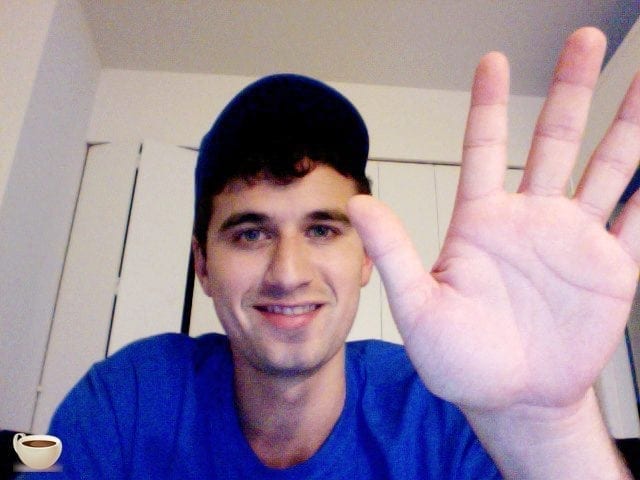
Readers visit your About Me Page to see your face — they’d like to see who’s behind the words.
This picture may help someone remember your blog forever, so why would you bury it halfway down the page? I often talk about giving readers exactly what they want and this is no exception.
However, not any picture will do. Don’t be lazy and put up an old or blurry pic. This is one place where an extra 5 minutes goes a long way.
The Best Picture of You
A picture of yourself on your laptop works great. That’s because seeing you on your computer lets the reader picture what your end of the blogging process might look like. It’s a way of sort of saying hi intrinsically to your reader. Follow me?
Or have someone photograph you doing what you love, or what your blog features.
Gardening? Perfect. Fitness? Easy as ever. Analyzing Marxian principles of social justice? A bit harder, yet still doable!
What type of picture?
Make that photo positive! Get yourself in some sunlight, smiling, and clearly exerting yourself. Give it a caption if you can be clever or funny. You want your readers to see this photo often too, and I’ll explain later on how to put it in your sidebar.
Take away points:
⇒picture up top
⇒show readers what you love doing (not just a mug shot)
2) How to lay out your experience
Bloggers get into trouble burying their experience in a dense word-stuffed paragraph. Instead of writing a whole novel, just use bullet points!
Timeline format
Personally, I recommend timeline format. For example, “after 1 month of blogging I was here, then after 6 months of blogging I was this far along…” Doing this really guides readers through your path and opens their eyes to your blogging life. By the third bullet point they’ll probably want to become your friend.
Glen from ViperChill and I do this timeline thing rather well 🙂
Yes, you are bragging. But no, you don’t want the reader to think that right away. Be a bit self-depricating. Putting yourself down a bit shows readers you’re okay with criticism and not all aloof and condescending.
Example of self-deprication:
- After six months of blogging I was chosen to be featured in the Huffington Post (more direct)
- After six months of blogging I got lucky, my work appeared in Huffington Post along with bloggers much smarter than me (more relatable and friendly)
Bragging
The real point is that it’s okay to brag. Once you get your foot in the door, really hammer the nail in and convince readers you’re good at what you do. Reference brands you’ve worked with. Talk about trips you’ve been on. I usually mention “that point at which you knew you could blog for a living.” You want to get some links in there too. Proof of your success via links people will actually click.
Takeaway points
⇒bullet points are a must
⇒be a bit self-depricating
⇒worked with legit brands? mention that!
⇒be creative and indulgent with how you brag
3) Tell people why you began
The next section should explain your brilliant decision to start your blog. Why are you doing what you do? Who are you helping? Most importantly, how are you different?
Another place to do this is on your welcome page.
Because you are unique
You may think, “hmm, I’m not that different in the grand scheme of things,” but that’s baloney. Your blog will always be unique and you should really tell people here.
Focus on benefits and not features. That means really show readers how they benefit from being on your blog. On my blog I talk about how readers will get direct blogging answers. I actually am frustrated with the fluff I see on the web when I need an answer, and solving that problem was a major reason I started blogging.
Don’t write TOO much
Like the previous sections, don’t write too much. Just a few sentences is usually enough. I know you have a lot on your mind and want to say it all. Just don’t. You’ll miss out on delivering any of your messages if you say too much so just pick a few of them.
Takeaway Points
⇒Tell readers why you started up (mission statement)
⇒You are unique, forever and ever more
⇒Be brief, seriously, this is tough, but it’ll help a TON
4) Suggest where readers should go next
Once people are done devouring the previous sections you obviously want them to stick around. So suggest a good place for them to start their journey with your blog. Make sure it’s one of your best, most informational, most original pieces.
Show off your social media
With social media links, be clear with readers on how to contact you. You probably don’t have a strong Facebook presence if you’re just starting out, so direct readers to Twitter or another platform.
If you want to be uber personal, like me, put your email on there. I encourage my readers to ask me blogging questions directly over email if they can’t get an answer on my blog. It’s a great way to connect over the web and sending an email is the easiest thing ever.
Takeaway Points
⇒Give people a “first read” suggestion
⇒Link to social media
5) Opt ins and social proof
The Opt In Form
An opt in form on your About Me page can pull in subscribers if you’re writing is really compelling. I personally save my opt-in form for my “Community” page, but some take a more aggressive approach. I know a lot of bloggers believe if a reader is on their About Me Page, that person may want to subscribe.
You can even insert more than one form in the page! Derek Halpern does this effectively.
Social Proof through Quotes
Social proof can be used to convince those questioning readers that you really do know your stuff. If you’re not already being talked about on other blogs, go get some friends to give you a quote or two. Encourage them to be creative and say something different.
Then style that quote so it really stands out.
Bonus: How to trick WordPress (read this carefully)
Okay, ready for a trick even most pros don’t know? A lot of bloggers ask me how to link their about me pages from the little section in their byline that read something like “posted by Greg” or “written by: Greg.” WordPress codex has no answer for this! Perhaps, because most WordPress users haven’t found the plugin needed to accomplish this.
Here’s 10 steps to accomplish this. I know it’ll sound confusing at first but I’ll try my best to explain.
If I’ve totally failed at explaining this, please post a comment and let me know so 😉
1) Go to Users tab
2) Create a new username. This simultaneously creates the new page: http: //www.yoursite.com/author/username
3) Choose how you’d like to display this name publicly as. First name works well.
4) Now, download Custom Permalinks WordPress plugin. DB email club members got a quick heads up on this plugin already.
5) Go to your current About Me page.
6) Make your About Me page’s permalink = http: //www.yoursite.com/author/username
7) Go into any blog post. Under “Author” you’ll see your list of possible publicly displayed names
8) Assign the post to your preferred name. All posts should ideally go to the same name. Do this for every post.
9) Now check out a post. In my byline it readers “By: Greg”. To edit the “By:” part go to Single.php in “Editor.”
10) Click Greg (or rather your name) and the page should redirect to your About Me!
Voila! Again if this was confusing at all, just post a question here in the comments. As I always tell folks, I respond to every comment at the blog.
Now instead of linking to the author archives page, your byline (beneath blog post titles) will link to your About Me page.
This is a great way of saying an additional “hey!” to readers and clarifying for them who wrote the post. Sending users to an author archives page accomplishes next to nothing in terms of creating reader loyalty. All it does is show how many (or few) posts you’ve written.
What’s next?
Have you had success with you About Me? The Dear Blogger community is a creative, daring bunch. I’d bet you guys have a lot of different approaches to About Me pages, some perhaps more effective than what I described above. Post a comment and let us know about them!




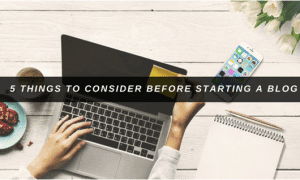

Dear Greg,
I’m new in blogging and thinking to make it as my serious job. Just started from wordpress. I am new in the terms like permalink, plugin, byline. Clear these terms and tips on how to make about me page are little bit critical. Please clear the confusions.
Thanks in advance
Dear Greg,
What suggestions do you have for a blogger who’s just starting out and writing an about me page – before the brand collaborations, and the Huffington post feature? Is it better to overshare, or let the content speak on your behalf? Just came across your site today and I really appreciate how directly you write 🙂 Cheers!
Hi Greg,
I am struggling to understand the concept of changing my theme and hope you can explain it. I am creating my first blog and created a child theme for Twenty Fourteen theme but I found the theme doesn’t do it for me and requires too much coding.
I want to load theme Customizr. Do I install it ‘over’ the current child theme? i.e. load my blog with the Twenty Fourteen child theme and install the Customizr theme and Activate. Will it overwrite the child theme CSS? Do I then create a new child theme of the Customizr theme and start using that? I understand the concept of child themes I just cant get my head around installing a different theme over an existing child theme.
Dear Edward,
It’s funny you ask because I used to fumble around with child themes on the twentyten theme. It’s NOT worth it, because the whole purpose of a child theme is to make small adjustments to a main theme and there are themes WAY better for any purpose than the twentyten, elevens etc.
Yes, if you install a new theme and activate you will just see that theme 🙂 You can have like 10 themes sitting around in fact, maybe more, just only have one active.
Regarding editing a theme, I would use one with a custom CSS section. There, you can adjust small properties – it’s how I edit themes now (unless I really really need to edit the main files, which is rare). And if you have a forum with your theme, there’ll be someone to tell you how to change a header, sidebar, width or whatever.
Check out Theme-Junkie if you’re still lost – they got me started editing themes thru their forum. Very kind folks.
Lemme know how else I can help!
Greg
Thanks Greg, good to know I’m not alone in my frustration with the Twenty* themes.
Forgive me if I don’t explain my concern properly…..I get the installing and activating of a different theme but I am concerned how it is done if I load my child 2014 theme and then install and activate Customizr theme or does it act as if I have the parent theme open?
Im not hell bent on Customizr but I would like a theme with a slider in the header and 3 sidebars/columns with the posts in the middle. Theme-Junkie I am sure are great and I will use them once I secure an audience for my blog.
Greg, I’m just getting my blog set up–where can I find the plugin you recommended: “Custom Permalinks WordPress”? I clicked on plugins in the left margin menu on the dashboard of my website and did a search for it, but nothing came up.
Thanks for all the advice!
Dear Heather,
Make sure to click add new first and search plugins. You might be searching installed plugins. They just call it custom permalinks now. Drop a comment if any other questions come up!
Greg
Greg, sorry for another follow-up. I was able to find and install the permalink plugin. I assume I should activate it? On steps 2 and 6, you reference an “author” and “username” in the url address. I created a new username and got the confirmation in the email, however I can’t seem to get the right url to go on to the next steps.
Hi greg, am kingsley a nigerian. Have always had it in mind to be a blogger, site have visited in search of answers have failed to solve my problem that is by giving me a straight forward answer on how to go about it.
But am glad to say ur write up/article on this topic wow my mind.
Please i would like you to recommed a good, free hosting site for me, base on the level that i have passion for it ,but the thing is am new to it, and i seriously want to know how. I wil be grateful for your reply.
Hi Greg
Nice Tutorial, i’ll be try..
Thanks Fajri, good luck!
Hi Greg,
Question #1…opt-in…what does that mean?
#2. Not clear what you mean by a ‘social quote’
#3. I’ve heard ‘plug-in’ before but what is it exactly?
#4. I was testing out some domain names and a couple jump to a totally different name. Why is that?
Thanks again
Hi Joyce,
Glad you joined in; I’ll do my best to answer your questions.
1. An opt-in is a join-in. People can opt into you product offers, I might opt into a lunch, but most often when bloggers talk about an opt-in it’s an email subscribe.
2. Social quote – a thoughtful quote that stands as a vote of your knowledge. Something that shows newcomers you are legit. It’s a good way to show off when you comments or other things aren’t really show off worthy.
3. Great question. Let me botch that answer for you. I use a plugin in WordPress to count post views, to add FB buttons, and to let people subscribe to comments. It’s a feature, but what it is, is a .zip file you upload to the blog. Make sense?
4. What do you mean here? Are you in GoDaddy or just surfing about?
Any time 🙂
Cheers,
Greg
Great information. About me page is really very important. Thank you.
Hi Akshay,
No problem. Hope your page rocks!
i added my site url[http://techocean.me.pn] to google..when i search it without “http://” it wont display..help me to solve tis problem.
Hi Vignesh,
Hmm, what browser do you use? I can’t say I’ve heard of that problem before…
Hey Greg,
thank you for sharing this post. I am currently starting my own blog and it helped me create my about me page. I will definitely browse through your other posts. Have a good day!
Love, Saskia
Hi Saskia,
Well, sorry for the seriously long delay. I hope your about page has done well – lots of subscribes and comments 🙂
Haven’t seen you around here in a while, so hope you’re doing great, blog and life-wise!
Cheers,
Greg
A well written About Me page clear all the doubts of any visitors. I read on one blog that this is mostly accessed page at any blog because people want to know more about the blog and the owner.
As you said we should use best picture is good point because a good picture say many words.
Yes! Even more than the homepage at times (which is weird to me…). Great to see you around here Kulwant.
Have been reworking my about me page this week. Really like some of your tips, will be implementing them on mine thats for sure.
Chris
Hey Chris. It’s a fun project isn’t it? You can really indulge in yourself :D. Feel free to post the results here so we can all judge you.
Hi Greg,
Your post explains a lot to me. I never thought of editing About Me page and even I thought it is useless and a waste of time. Who will look at it???
But after reading your post it struck my mind and I’ve decided to make a new about me page for my blog.
Thanks a lot again dude 🙂
P.S: I’m facing the same problem on my blog. When I click on author it takes me to blog homepage instead of About Me page. How can I edit or redirect that??
The above mentioned trick confuses me. Any alternate way of doing it ??
Hey Mohammed,
Nice to see you around here. Send me an email (greg@dearblogger.org) and I can help. I know two ways to get the job done.
-The Blogger
These are some great tips, I dont have much information on my blog’s about page so after reading your post I think I need to redo it.
Hey Arslanh. Yeah, get on it! Tell your whole story there.
I’ve got to know lots to things after reading this post which I need to put in my About me page. I like the last tricks here which you said most pros aren’t using.
I’ve linked to my archive page where all posts are written by me in my byline, but I’ve never thought of linking to my About page. This is something I’ll probably try.
This is a great guide on creating everlasting about me pages, All points are valid!
Thanks.
About Mes can be fun huh? Really glad this was helpful.
Two things: Congrats on hitting 1500 Likes and I just realized I love your blog’s logo.
Glade you like the logo Greg, It was designed by someone else! 🙂
One thing which I’m unable to do it that I want to place the 468×60 banner in right side of banner, but I’m not able to do it. I’ve asked this question from you too through email.
I didn’t know that I’ve hit the 1500 likes 😀 Do you have a Facebook page for Dear Blogger?
Not yet, been putting that off for a while 🙄
Okay, I’m going to do a bit of research and find out how to fix your banner. Maybe I’ll even post the code in the comments! Stay tuned.
Thanks so much Greg, so nice of you!
BTW, nice Gravatar image! 🙂
Well I attempted to put all the code here but it wasn’t pretty. Sent ya an email 🙂