When I first created a blog I had one naive belief: write it, and people will come. But after many long nights of looking at 5-10 clicks on my blog, I sucked it up and taught myself beginner SEO.
I wanted traffic. What I hated was seeing other blogs get traffic when I knew my writing deserved more.
The simple truth is, if you’re using WordPress, you have certain advantages and tools you may or may not take advantage of. And if you don’t want to relearn everything I had to in those lonely nights but do want to get more blog traffic, in this post I’ll explain what I deem the most important 5 such advantages of WordPress in terms of SEO (along with 5 steps you should take right away).
Do these 5 things (and ask questions if you can’t) to make sure people start finding your blog through Google right away (that’s SEO in a nutshell btw, making sure people find your blog quickly through Google).
1) Set Your Permalinks to Post Name
Let’s start with the low hanging fruit. This one is about as basic as going to your local coffee shop and asking for a small coffee! 😀
After you make a WordPress blog, simply login and go to Settings > Permalinks and click Post Name, then at the bottom Save Changes. In doing this, you are setting the permalink structure for every new post you will write, and that structure is to use the title of the post (the post name) as the words in the permalink, or URL. This will make sure the links to every blog post and page you publish are clear and simple for Google to understand. Google likes simple. No nonsense or funny symbols aside from the “-” between words, which is fine btw.
Now when you write your first blog post it’s up to you to make sure that permalink contains good healthy keywords and not fluff. See example below:
Good

Average

Poor

The nice thing is you can always edit your permalink. It’s perfectly fine to include every word in your title there if you’d like “long-tail” links. But I prefer two-three words and have found this to work well.
That’s all we really need to know right now about permalinks. Just remember that the Title of any piece of content, be it a blog post, YouTube video or whatever, is among the most important criteria for Google. Please do us all a favor so we can find your content and make your titles rock!
2) Make Sure Your Site is Allowing Search Engine Visibility
Another easy one! Just go to Settings > Reading and make sure where it says Search Engine Visibility that box is not checked. You do not want to discourage Search Engine bots from crawling your site, and in step 3 we’ll see how to encourage them tell them to crawl aka index your entire site.
3) Install The Yoast SEO Plugin
This plugin is pure genius (and free). Install it by navigating to Plugins > Add New and Search for Yoast SEO. Click install then activate. Don’t buy anything unless later on you need more and want to buy one of Yoast’s Premium Plugins.
Once you install the free plugin, a lot of good SEO things will start happening, like:
- Your site will now generate XML sitemaps (a map of your content) regularly and send them to search engines like Google, Bing, Yahoo, Ask.com and more.
- You’ll have an SEO dashboard below each blog post
- You can now control what posts, pages, categories and other information Google reads from your blog
- You can write what are called meta descriptions. These are just formal descriptions, aka you decide what they say instead of Google just grabbing random text from your site.
4) In Yoast SEO, Write a Basic SEO Title and Meta Description for Your Homepage
Note: This tip is a big one. If you can do this you will definitely stand about among other new blogs in your niche, regardless of content.
With the Yoast SEO Plugin, you’ll have a new section in your sidebar that says SEO. Click it and it will expand, and now click Titles & Metas > Homepage. In this section you can manage how your blog shows up on the front page of Google when people search for you.
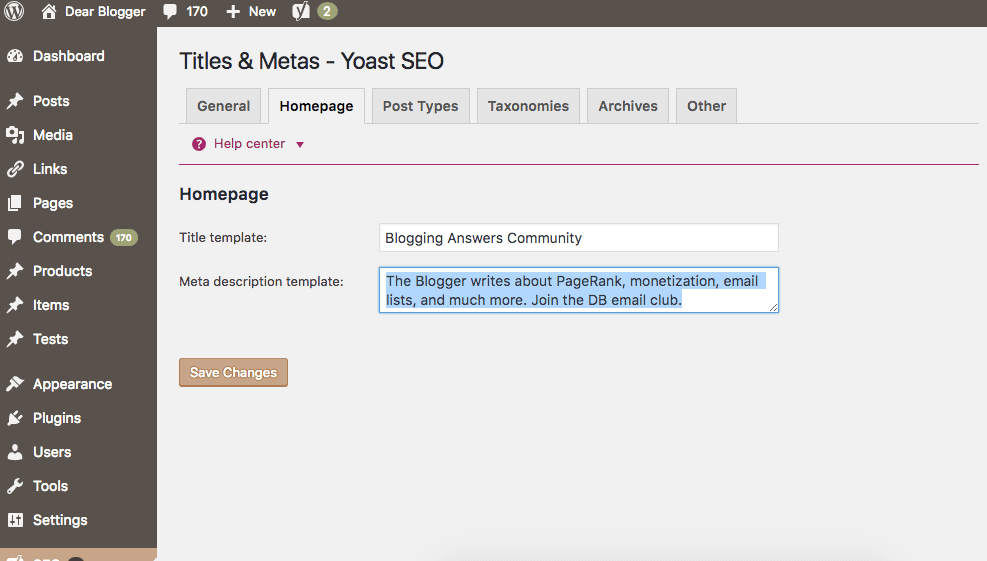
You might just see a couple of links or you might see a box like I have above where you can write in a new meta description. The box is a feature on older version of the plugin. For new sites, like for my new website TheWordPressExperience.com, I got the two links shown right below. If you get the boxes, fill them in. If you get the links, click the one that says editing the front page itself, and move on to the steps below this image!
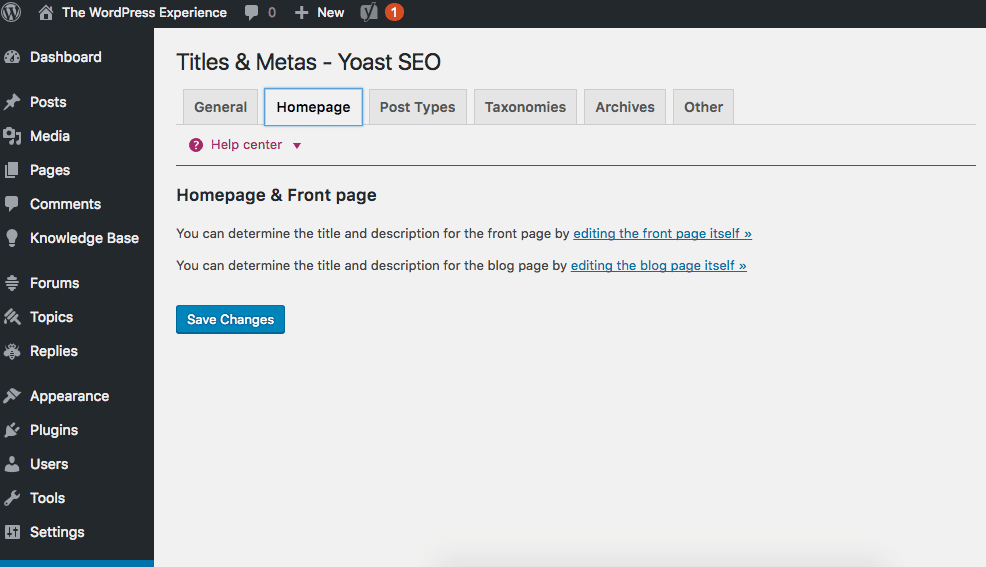
Now you’ll be in the page editor for your homepage and towards the bottom you’ll see a new section called Yoast SEO. This is a new page on TheWordPressExperience.com (it’s the home page, in fact) and below the white space you see the new Yoast SEO section. Neat, huh?
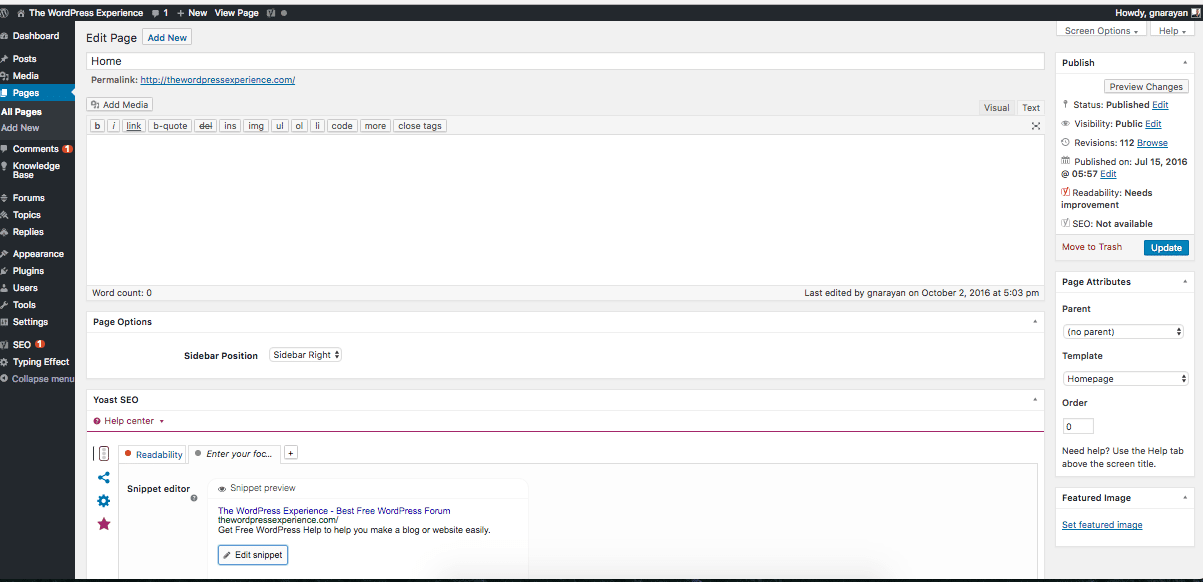
So let’s dive into it.
On the top post left tab which looks like a stoplight, click on Enter Your Focus Keyword.
Now in this section click Edit Snippet. It will open a new section where you can write in a new SEO Title and Meta Description. As you start typing it will start changing things, on this page at least. Yoast will also very kindly give you a green, orange, or red meter to indicate how well SEO’d your writing is.
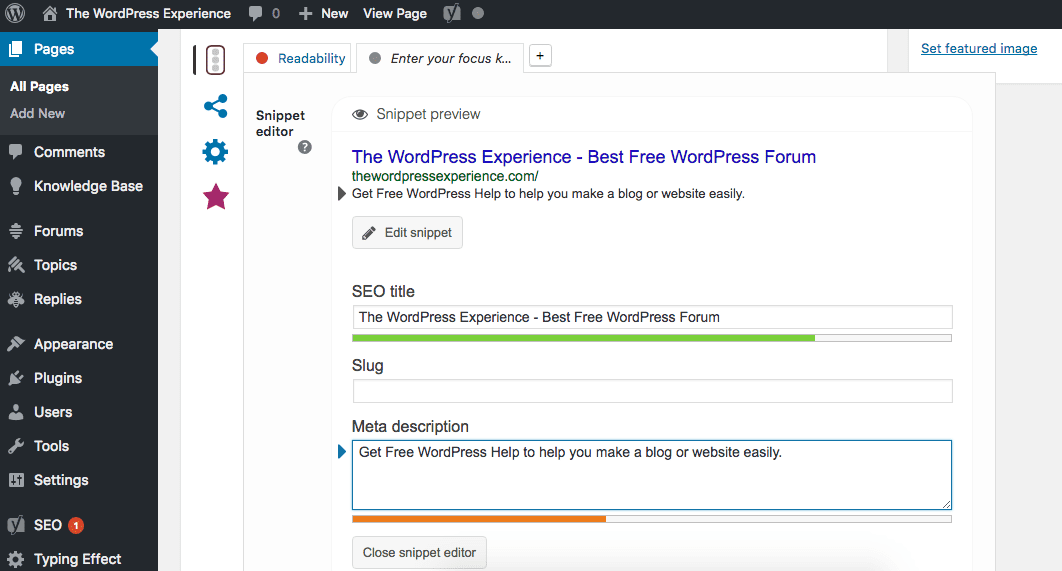
We can see here that my SEO title is good to go, because it uses a good focus keyword. But my meta description needs work, it’s not a good sentence or just could be better, more simple, or include better keywords.
So I’ll need to work on that part.
These two pieces of information will show up, as I mentioned above, in Google Search results. After you update the page, just give Google about 24 hours to start including this information.
5) Create a Basic SEO Checklist for Each New Post
Now that your blog is equipped with Yoast SEO each post will have the Yoast SEO section. For each new post you can edit the meta description, focus keyword and SEO title. That is a good place to start for a checklist.
In fact, Yoast gives you a good place to start with their Readability Analysis. I won’t break down each component here in this post (that’d take forever and Yoast already explains readability at their blog).
Just try to hit all the greens.
Important note: You don’t have to SEO proof every post though – for example you could just create an SEO checklist for the posts you really care about making popular, and for the rest, just write and see how they do without it. That’s exactly what I do here 😀
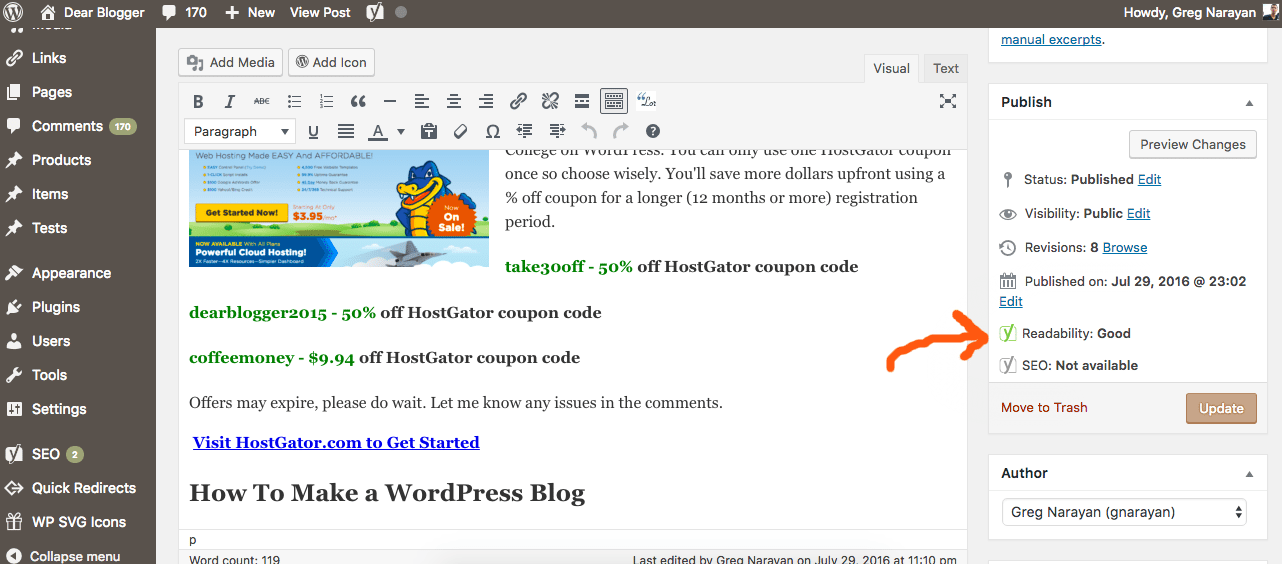
Hitting all the greens, or close, will give your post a better chance of ranking higher in Google Search results which will bring your blog more organic traffic over time:
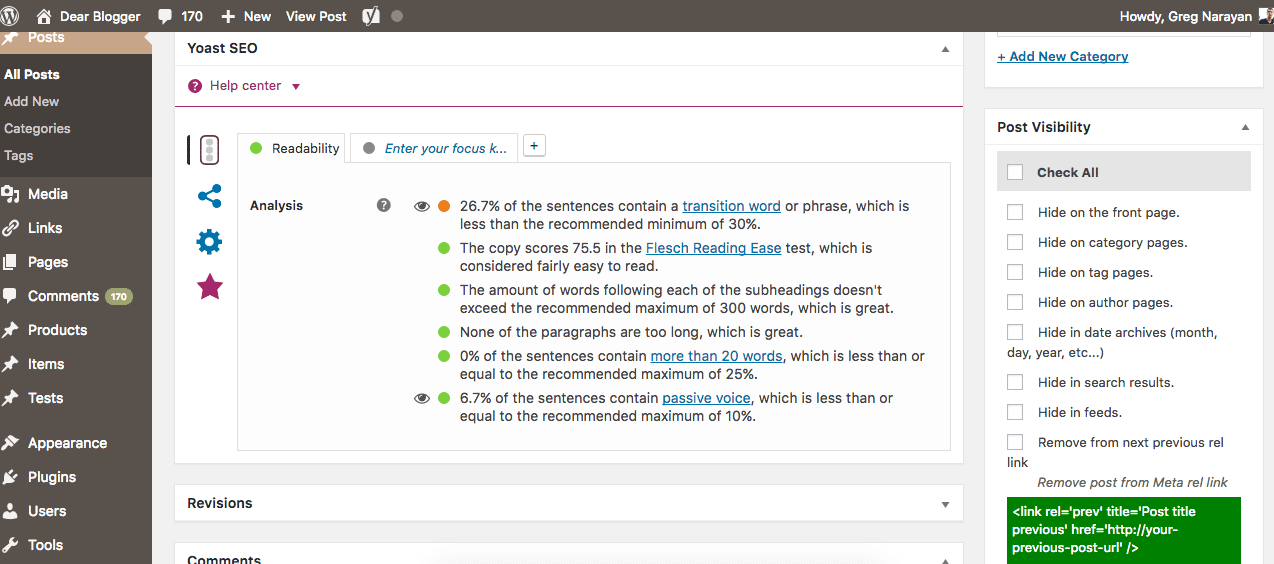
So, what would a good checklist to know if your blog post is SEO friendly enough look like?
- Add Meta Title and Description
- Pass Yoast Readability
- Make it good 😉
Just doing those first two will, as mentioned at the beginner of this post, be enough of a strategy to get your post ahead of thousands if not millions of other articles within your niche. There are a lot of blogs posts out there. Think over 100,000 new posts published each day…which feels like a low estimate!
Hear From You. Here For You.
I hope that list of SEO strategies for a beginner WordPress blog is enough to keep you busy…and if not, there’s more! Think images, videos, length of posts, and the big one…backlinks.
But what I really hope is that after you’ve completed this list, you can get back to just writing creative, awesome posts. Because SEO shouldn’t change how you write, just help it, and it’s not that big of a deal.
I’m also thinking that there are a few of you out there who will have your own beginner SEO strategies to add to this list…because I’ve definitely missed some. What do you think?
Are you learning SEO now on a new blog? Expert with some good results you’re generous enough to share 🙂 ? Post a comment or question below and let’s discuss!




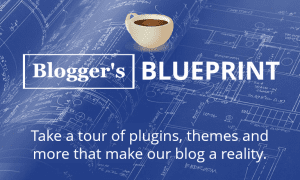

WP is easy to setup thats why most of the peopel tend to use WP. but spam commenting is an major issue in wordpress, to avoid comment spam you can install WordPress plugins like Aksimet and wp spam shield both plugins can really help rid of comment spam and it can really help to improve your site speed.
hi i am a beginner in blogger how to improve seo blog
Hey Greg, your blog is very nice and informative, I was not about this WordPress SEO thing to do after writing blog. Thnks for sharing this informative blog post with us. Keep going.
Hi Greg.
This post is helpful me knowledge I am following your blog for a long time, and I have learn it many things here, so I have some content to share too, I also have a blog which is http://websitebuilderco.com and I would love to write one guest post for you. I feel like this will also be a perfect blend for your readers too. It will be a kind favor of yours if you allow me to write a guest post for you. Please let me know your views on my offering.
With Regards
Anurag Tiwari
WebsiteBuilderCo.com
anurag7208@gmail.com
We’d love to read a guest post from you Anurag. Please send a draft to guestblogging@dearblogger.org and we’ll get back to your ASAP. Thank you!
Great article,
thank you for sharing this great article and very informative.. 🙂
Hi Greg Outstanding Article did not find this kind of information in any Blog
We make sure do not mistake our seo work, thanks for awesome post
Very interesting post to learn a lot about WordPress SEO. All these steps very easy to follow and make it easy to work. Thanks a lot for sharing this kind of awesome stuff with us
Awesome SEO tips for wordpress Thanks for sharing
Wow ..Hey Greg you posted it very understandable way. Thanks 4 posting.. It helped me a lot in building wordpress site 4 me 🙂
Hi Greg., This is exactly what I needed for my website. I had already tried the steps but didn’t know need to wait for 24 hrs. Lets see.
Thank you again!!
No prob, hope the time helped make your website rank in Google!
Seriously Yoast gave me a tough work when I was writing my first post. I took me hours to pass their readability test
Haha don’t spend too long! Was your second post any easer? 😉 Loving your comments, Anyaogu.
After I upgraded Yoast SEO plugin, there is nothing much option to modify! Old version was good! Current version really sucks! No scope to add homepage meta!
It’s kind of true! 🙁 You have to pay for their SEO services to get the best advice/value.
In your opinion, what value do I get if I do not pay for the SEO services? I’m trying to figure out if there is enough value to keep this plugin or to disable and delete it. I respect your opinion.
My WordPress Chronicle theme blog doesn’t show “Post Name” as in your: “Settings > Permalinks and click Post Name,” It only displays “Site Title” and “Site Tagline.” When I bring up View Source Page on my post called “Free Trade Globalization,” that title and the title of the blog is all that is entered. So there is no real description of the article’s important content for a search engine to see. Which means beyond the name of the blog there is no display of the content of the article (the post). There should be KEY WORDS installed like: “Snake Oil, TPP, NAFTA, FTA, New World Order, Glass Steagall, Clinton, Surplus, Deficit”. Impact words that show content. So I’m wondering if I entered key words into View Source Page would this technically screw up my WordPress?
My permalinks have the date in them because I have my wordpress.com blog forwarding to my wordpress.org blog. Can I remove the date on my posts going forward or will that mess up the forwarding?
I’m honestly not sure. But you can try removing the date, then reverting back. I’ve changed permalink settings before and panicked for 5 minutes because social stats disappear, but the moment you change them back to their original structure everything goes back to normal.
Better question, how much are you paying to forward your blog?
Thanks for your reply. I’ll give it a try. I have a couple hundred posts that I’m redirecting. I’m paying $13 a year. Why do you ask? I’m using 301 Redirect offered through wordpress.com. I switched to .org site three months ago. I’d ideally like to not pay the redirect after one year.
Another new topic educated on compliments of dear blogger.. thanks again. This badass newbie just leveled up.
Thank you for sharing these SEO tips for wordpress. As I am going to launch my wordpress site, the post will help a lot
Hi Greg, just popping in to say Hello. Long time, no see, but I’m still following and learning from you! You really encouraged me and challenged me in the earlier days of my blog, and I wanted to say thanks! I see I’ve got some reading to catch up on…